Telegram Unmute Guide: How to Mute and Unmute Channels and Groups
来源:本站时间:2025-07-08 00:16:35
In this comprehensive guide, we will explore how to mute and unmute channels and groups on Telegram. Discover the steps to customize your notifications and enhance your messaging experience. Learn how to unmute Telegram channels quickly and efficiently.
Telegram, the popular messaging app, offers a variety of features to customize your notifications and manage your messaging experience. One such feature is the ability to mute channels and groups. Whether you want to focus on important messages or simply reduce the noise, understanding how to mute and unmute these channels is essential. In this article, we will walk you through the process of muting and unmuting channels and groups on Telegram, providing you with a step-by-step guide to enhance your messaging experience.
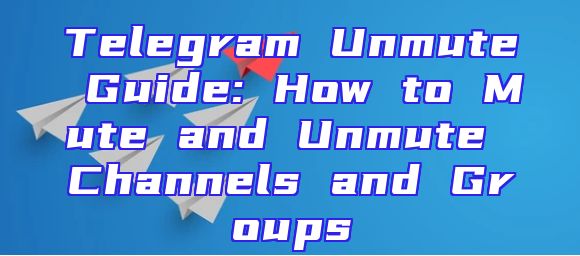
#Understanding Muting on Telegram
Before diving into the process of muting and unmuting channels and groups, it’s important to understand what muting actually does. When you mute a channel or group, you prevent notifications from appearing on your device. This can be particularly useful if you are part of a group with a high volume of messages or if you want to temporarily pause notifications from a specific channel.
#How to Mute a Telegram Channel or Group
To mute a channel or group on Telegram, follow these simple steps:
1. Open the Telegram app on your smartphone or computer.
2. Navigate to the chat or group you wish to mute.
3. Tap on the group or channel name at the top of the screen to open the details page.
4. Look for the three dots (•••) in the top right corner of the screen and tap on them.
5. From the dropdown menu, select “Mute”.
6. Choose the duration you want to mute the channel or group for. Options typically include 1 hour, 1 day, 1 week, or forever.
#How to Unmute a Telegram Channel or Group
When you’re ready to start receiving notifications again, here’s how to unmute a channel or group:
1. Repeat steps 1 to 4 from the previous section to access the details page of the muted channel or group.
2. Instead of selecting “Mute”, tap on the “Unmute” option.
3. Confirm your selection by tapping “OK”.
#Managing Notifications for Muted Channels and Groups
Telegram allows you to manage notifications for muted channels and groups even after they have been muted. This means you can customize how you receive notifications without having to unmute the channel or group entirely.
1. Go to the channel or group you want to manage notifications for.
2. Tap on the group or channel name at the top of the screen.
3. Under the “Notifications” section, you can choose to receive notifications for all messages, only important messages, or none at all.
#Conclusion
Muting and unmuting channels and groups on Telegram is a straightforward process that can significantly enhance your messaging experience. By following the simple steps outlined in this guide, you can take control of your notifications and focus on the messages that matter most to you. Whether you’re part of a busy group or just want to take a break from notifications, understanding how to mute and unmute channels and groups on Telegram is a valuable skill to have.
相关推荐
- "Telegram官网iOS版使用指南:体验速度与安全并重的即时通讯
- Telegram与Gmail的完美结合:轻松收发邮件新方式
- "Telegram狼群:揭秘社交网络中的神秘力量
- "Telegram号码使用攻略:掌握隐藏功能,提升沟通体验
- Telegram Ymall:探索新型社交电商平台的无限可能
- "探索Groups Telegram:如何在Telegram上创建和管理群组
- "东莞Telegram:探索这座城市的线上社交新渠道
- "Telegram手术群:揭秘医学交流的新平台
- 探秘精品Telegram:功能强大的加密通讯平台
- Telegram应用数据位置详解
- "Telegram TradeDepoico:创新加密货币交易平台解析
- Telegram汉语版iOS应用指南:功能与使用技巧解析
- "探索美团Telegram:外卖服务的全新社交体验
- Telegram深度使用指南:全面解析Telegram的强大功能
- Telegram限免福利来袭:把握机会,畅享免费服务
- Telegram中文使用指南:功能解析与技巧分享
- Telegram冲会员指南:解锁高级功能,畅享专属特权
- 济南Telegram:揭秘济南地区热门的加密通讯应用
- "Telegram收黑:揭秘黑名单背后的真相与应对策略
- "童车Telegram群组:妈妈们的育儿神器
- "Telegram机制深度解析:功能与优势全揭秘
- Telegram紫色版功能与使用体验分享
- "Udalit Telegram:深度解析其功能与使用技巧
- Telegram Android版:俄罗斯用户的首选即时通讯应用
- "1024 Telegram:揭秘这个神秘社交平台的魅力与功能
- Telegram主题群:打造专属社交圈的五大技巧
- "Telegram遭遇被墙困境:原因、影响及应对策略
- 洛丽塔Telegram社区:时尚复古潮流的聚集地
- Telegram双向好友设置教程:轻松实现互相关注
- Telegram比特群:打造高效加密通信的新平台
- "探索Telegram Coser群:时尚交流的全新平台
- Telegram菲律宾日语交流圈全解析
- "Telegram猖獗现象揭秘:背后的原因与影响
- Telegram Project:揭秘加密通讯巨头的发展历程与未来趋势
- Telegram群聊,构建专属社交圈的秘诀
- Telegram消息翻译指南
- "Telegram软件深度解析:功能、优势与使用技巧一览
- Telegram iOS开发指南:从入门到精通
- 币聊Telegram:加密货币交流新平台,深度解析其功能与优势
- Telegram自动下载教程全解析
- Telegram双向联功能详解:跨平台通讯新体验
- Telegram应用崩溃:原因及应对措施全解析
- "轻松实现消息推送至Telegram:操作指南及技巧分享
- Telegram的汽车应用:智能互联的驾驶新时代
- “RealChain Telegram:深度解析区块链交流平台的独特魅力
- "Telegram图表解析:深入洞察社交平台发展趋势
- Telegram蓝奏网盘使用攻略:高效便捷的文件分享方式
- Telegram分享技巧:轻松与好友共享信息
- "Telegram数据集API深度解析:功能与应用案例
- Telegram服务器深度解析:运行原理与优化技巧
- Telegram正版使用指南与技巧揭秘
- Termux整合Telegram推送功能,轻松实现手机端自动化通知
- Telegram群采集:高效便捷的社群信息收集方法
- Telegram Mac OS版使用指南与技巧
- Telegram广播:高效便捷的群发信息新方式
- Telegram内存优化技巧与解决方案
- Telegram链接:揭秘高效沟通的秘密武器
- "Telegram在线观看故障排除指南:轻松解决无法观看问题
- Telegram更换汉文教程:轻松操作,畅享本地化体验
- Telegram电报使用指南:高效沟通与信息共享
- 探秘Book Telegram:你的在线阅读新天地
- "揭秘Telegram援交群:网络社交的阴暗面与法律风险
- "探索大众Telegram:功能强大的社交平台体验
- "揭秘比Telegram更安全的即时通讯工具
- Telegram中文拼音解析与应用
- "厦门Telegram群组:社交新趋势下的信息交流平台
- "Node.js环境部署Telegram教程:快速搭建个人机器人
- "Telegram USTC群组:探索中国科技大学学术交流新平台
- Telegram热门内容大盘点:你不可错过的精彩瞬间
- "Telegram网贷平台:便捷贷款新选择,安全与效率并重
- Telegram海外版:探索全球通信新趋势
- 衢州Telegram群组导航与使用指南
- Telegram挂梯教程:轻松解锁网络限制,畅享全球资讯
- Telegram认购ICO:揭秘加密货币投资的机遇与风险
- Telegram平台变现攻略:如何通过Telegram实现盈利
- "Telegram收款指南:轻松实现跨境交易与支付
- "Telegram最新功能揭秘:隐私通信的未来趋势
- "深度解析电脑Telegram 5.0:新功能亮点与使用技巧一览
- Telegram视频快速导出方法详解
- "Telegram Username:探索匿名沟通的艺术
- Telegram炒群现象解析:幕后操作与风险防范
- Telegram平台上的苹果分享指南
- "Tiktik与Telegram:社交媒体的跨界对决
- Telegram Windows版深度体验:功能强大,使用便捷
- 空投Telegram:揭秘加密货币市场的最新机遇
- "探索抹茶Telegram群组:交流与发现的平台
- Telegram IOST应用指南:轻松掌握加密货币交易
- Telegram群购买:如何高效选择与使用
- "Telegram在上海:开车社交新潮流
- Telegram 2020:回顾与展望,加密通讯应用的里程碑
- "Telegram 127.0.0.1使用指南:深度解析匿名通讯之道
- "Telegram深度解析:英文使用者的社交新选择
- "Telegram股癌频道揭秘:如何识别与应对股市风险
- Telegram频繁掉线?原因及解决办法全解析
- Telegram群资料管理:如何高效组织与分享
- Telegram协议深度解析:揭秘过滤机制与隐私保护
- Telegram 表情错误处理指南:常见问题与解决方案
- Telegram社交平台名称揭秘与特点解析
- Telegram免登录技巧:安全便捷的通讯体验
- Telegram清号指南:如何快速高效地清理账户,保障隐私安全
- "Telegram温州群组导航:探索温州特色交流圈
- Telegram刷机群:手机升级与交流的社区平台
- "Telegram查kf操作指南:轻松掌握kf搜索技巧
- "2023最新Telegram群排行揭秘:热门群组盘点及趋势分析
- "Python Telegram教程:轻松拉人入群全攻略
- 探秘卡发Telegram:功能强大、隐私安全的社交新选择
- 大白Telegram:揭秘高效沟通的私密渠道
- "探索我游网Telegram:游戏社区的新天地
- Telegram中文版iOS新功能详解:畅享沟通新体验
- 揭露Telegram僵尸粉的真面目:如何识别与防范
- Telegram Bot功能深度解析:如何打造高效智能助手
- Telegram:加密通信的魅力与简介全解析
- Telegram X安:探索全新通讯体验的无限可能
- "Telegram大会员体验与优势深度解析
- Telegram Unmute Guide: How to Mute and Unmute Channels and Groups
- 柳州Telegram使用指南:便捷沟通新方式
- Telegram中文版:跨语言沟通的新选择
- "Telegram群组: surge 模式下的社交新体验
- Telegram被删除:揭秘背后的真相与应对策略
- Telegram中文版下载指南:安装与使用详解
- "Telegram深度解析:功能、优势及使用技巧全攻略
- Telegram图片位置导航:如何快速找到想要的图片
- Telegram高效使用技巧指南
- Telegram聊天中意外露出的五大隐私风险
- "小闹钟Telegram应用:便捷的在线提醒工具体验分享
- "探索Telegram账号的无限可能:akaunt的魅力与使用指南
- Telegram搜索频道技巧解析
- 探秘有趣Telegram号,解锁精彩网络生活
- Telegram签名:个性展示与沟通艺术
- Telegram Token Sale:深度解析加密货币市场的重大事件
- Telegram手机中文版使用指南:轻松畅享多语言交流体验
- Telegram显示功能详解及使用技巧
- Telegram英文订阅:全面指南与热门频道推荐
- 探秘2 Telegram:功能强大,安全可靠的即时通讯工具
- "Telegram进频道受阻?教你轻松解决频道访问难题
- "Cable Telegram:揭秘电缆通信的神秘面纱
- Telegram群娘:社交新趋势下的女性力量聚集地
- Telegram Emoji全解析:丰富表情包,让你的聊天更生动
- "Telegram举报功能详解:如何有效举报违规内容
- Telegram群组推荐:热门分类一网打尽
- Telegram使用指南:轻松上手,畅享高效沟通体验
- "Telegram深度解析:如何利用Telegram进行高效沟通与社交
- "Telegram搜索Bot:高效发现与沟通的利器
- 探秘Telegram逛网:便捷高效的网络社交新选择
- Telegram群搜索技巧:快速找到心仪社群的方法
- 电报Telegram群组搜索攻略:轻松找到心仪社群
- "探索Telegram福利群:如何加入并享受独享福利
- Telegram梯子:高效稳定的网络加速工具揭秘
- "Telegram招聘群:轻松加入,开启职场新旅程
- "Telegram禁止单独使用功能:影响及应对策略分析
- Telegram麻黄群:揭秘神秘社群的魅力与风险
- Instagram与Telegram:社交平台的差异化竞争策略
- Telegram SS教程:轻松实现高效文件传输
- "Telegram用户指南:探索秘密通讯的魅力与技巧
- "Telegram 91:深度解析Telegram 9.1版本新功能
- "Telegram Portable:便携式通讯新体验,随时随地保持连接
- Telegram全局搜索功能位置详解与使用指南
- Telegram加载中问题解决指南:轻松应对“Loading”难题
- Telegram提升声音大小技巧指南
- "Telegram vs Telegraph: 电信通信时代的革新之路
- "Telegram使用指南:轻松掌握正常使用方法
- "Telegram深度解析:下功能解析及使用技巧
- Telegram GV:探索加密通讯的未来与挑战
- 《原神Telegram群组:探索虚拟世界的交流新天地
- Telegram代付:便捷转账新方式,揭秘其使用技巧与安全指南
- Telegram在俄乌冲突中的角色与影响
- Telegram推送延迟原因及解决方法详解
- Telegram深度解析:功能与应用全面解读
- Telegram X Contacts - 完全指南:如何管理和联系你的联系人
- "Telegram IP地址解析:揭秘隐私与安全的奥秘
- Telegram索引指南:探索Telegram的强大功能与使用技巧
- 如何轻松加入Telegram群聊:新手指南与技巧
- Telegram群管理技巧:轻松踢人方法指南
- "探索Avgle Telegram群组:内容分享与社区互动的新平台
- 药丸时报Telegram最新动态:揭秘社交平台的医疗资讯革命
- "揭秘Telegram黑色群:风险与应对策略全解析
- "Telegram群组英语学习:轻松提升英语交流能力
- Telegram号码被Ban:原因、影响及应对策略
- Telegram高效文件管理指南
- Telegram 4.0全新升级:功能亮点解析与使用指南
- Telegram使用指南:轻松解决上不去问题
- Telegram Bot源码深度解析与应用
- Telegram双开技巧:轻松实现单聊与群聊同时在线
- Telegram语音聊天:高效沟通的新方式
- Telegram送gram:深度解析这款流行的即时通讯工具
- Telegram老虎机游戏体验指南
- Telegram贴图:创意无限,表情达意的神器
- "Telegram如何高效约见心仪之人
- Telegram深度解析:功能与使用技巧全揭秘
- Telegram精选列表:探索最热门的群组和频道
- Telegram位置查询攻略:轻松获取好友实时位置信息
- "Telegram Bot与IFTTT整合:轻松实现智能自动化操作
- 标题:1. "探索Telegram上最受欢迎的猫主题群组"2...
- "揭秘Telegram假群:如何识别与防范
- "Telegram在香港的崛起:加密通讯的本土化新篇章
- Telegram应用:高效通讯背后的费电之谜
- Telegram截图教程:轻松保存和分享聊天记录
- Telegram分享群:便捷社交新体验
- Telegram收短信新方式:轻松接收短信通知,畅享便捷沟通
- Telegram独家揭秘:如何轻松找到并参与空投项目
- Telegram机场裙:最新时尚潮流解析
- Telegram显示超出限制的解决攻略
- Telegram官方API详解:功能、应用与开发指南
- "Telegram深度解析:功能与使用指南
- Telegram与Facebook的对比分析
- Telegram街头文化:数字时代的社交新宠
- Telegram聊天框位置详解
- "Telegram最大IPO:潜力巨大,市场反响热烈
- "Telegram社工:揭秘社交平台背后的秘密世界
- "Telegram最新动态:深度解析新闻背后的影响力
- Telegram MT代理:高效便捷的通讯解决方案
- "Telegram群ID获取指南:加入热门群组的秘密
- "扶她Telegram:探索女性互助与成长的秘密花园
- "吾云Telegram:深度解析其功能与使用技巧
- "Telegram深度解析:功能、安全性与使用技巧一览
- "Telegram VR:社交新纪元,虚拟现实通讯的无限可能
- Telegram魔怔人现象解析与应对策略
- Telegram用户外号文化解析:个性与社交的交织
- Telegram交换群:揭秘高效交流的社交新方式
- Telegram账号独立登录体验指南
- Telegram汉化版苹果设备使用攻略
- Telegram iOS锁功能详解:安全与隐私的双重保障
- TelegramX对比Telegram:功能与特色深度解析
- "Nicegram对比Telegram:功能与应用全面解析
- 利用Python轻松打造Telegram机器人
- Telegram纸飞机:隐私通讯新选择
- "Telegram提示更新:功能升级,用户体验再提升
- Telegram深度解析:功能与使用技巧全揭秘
- "探索虚拟号码在Telegram上的应用与优势
- Dove与Telegram:跨平台的通信新体验
- 电报Telegram约:隐私通讯的新选择与使用指南
- Telegram上犯罪活动分析及防范措施
- Telegram API应用演示指南
- Instagram与Telegram:社交媒体的两大巨头对决
- Telegram如何轻松添加个性表情包
- Telegram iOS存储优化指南
- Telegram深度解析:功能强大、安全可靠的通讯应用
- Telegram在足球领域的应用与影响
- "Telegram加密设计揭秘:如何保障通讯安全
- "Telegram担保:安全便捷的加密通讯服务揭秘
- "Telegram台湾群:深度解析社群的活力与影响力
- "Telegram热点解析:最新趋势与使用技巧揭秘
- Telegram APK 4.2:最新版功能解析与下载指南
- 无锡Telegram群聊:本地社交新趋势解析
- iPhone轻松进入Telegram,畅享隐私通信体验
- ucot Telegram深度解析:功能与使用技巧
- "Telegram域名单独解析:揭秘其独特优势与安全策略
- Telegram电信应用:革新沟通体验的智能平台
- "Telegram规则解读:掌握这些,轻松畅游电报世界
- "Telegram Creator:揭秘背后的人工智能技术与应用
- 香港Telegram应用指南:功能、使用技巧及安全贴士
- Telegram SS版下载攻略:快速安装与使用教程
- "菠菜爱好者齐聚Telegram,共享种植交流盛宴
- Telegram Bete:探索神秘加密通信的魅力与风险
- Telegram看黄内容揭秘:风险与防范指南
- "Telegram群号码精选:加入热门社群,畅享信息交流盛宴
- "Telegram免费SSR使用指南:轻松实现安全匿名上网
- "Telegram Bold:探索这款独特加密通信软件的极致体验
- 韩国社交网络Telegram崛起之谜
- Telegram赚钱攻略:轻松赚快钱的秘密通道
- Telegram设置语言详解:快速切换与个性化定制
- Telegram旧版下载iOS版:完整步骤与原因揭秘
- "深入解析Telegram与Telegram X:功能差异与使用指南
- Telegram九尾:揭秘神秘社交平台的魅力与风险
- Telegram加密通讯:破解密码的艺术与挑战
- "Telegram升学群:助力学生轻松升学规划与交流
- Telegram无法打开?原因及解决方法详解
- Telegram平台身份证验证流程详解
- "Telegram 4.8版本全面评测:功能升级与优化体验
- Telegram:隐私通信的全球趋势与挑战
- Telegram Hcash深度解析:加密货币的未来潜力
- Telegram代理连不上?深度解析原因及解决方法
- Telegram Desktop深度体验:高效沟通的新选择
- Telegram Username群聊:如何快速找到和加入热门群组
- Telegram页面版深度解析:界面布局与功能特点一览
- "Telegram深度解析:隐私通讯的新时代
- "Telegram免费下载使用指南:便捷沟通新体验
- iOS轻松屏蔽Telegram:高效管理通讯隐私的方法指南
- Telegram忙线问题解析及解决方法
- Telegram登录Code获取方法详解及常见问题解答
- 探索Line Telegram的独特魅力与使用技巧
- "Telegram商店全面解读:功能、特点与使用指南
- Telegram群聊设置攻略:个性化管理,提升沟通效率
- Telegram 表情导出技巧:轻松获取个性化表情包
- "Telegram用户警惕:如何识别与预防诈骗
- Telegram容量扩展指南:如何有效增加聊天容量
- Telegram来电功能解析:便捷沟通新体验
- Telegram Talk注册攻略:轻松加入全球热门聊天平台
- 羊城车友会Telegram群组:广州车迷的交流天堂
- "揭秘:手机Telegram为何禁止截图功能
- 国内Telegram替代品盘点:安全高效的信息交流平台
- "Telegram for Windows:功能全面、安全可靠的消息平台体验
- 广东Telegram:社交新势力崛起,解锁多元互动体验
- Telegram编号查询攻略:轻松找到你的联系人
- "Telegram车辆交流平台:轻松发现全球车友圈
- "Telegram群内无法发言解决攻略:轻松找回沟通自由
- Telegram群快速加人技巧:轻松扩大社交圈
- Telegram高效设置:回车发送快捷攻略
- Telegram资源分享:豆瓣用户的秘密基地
- Telegram7:探索新一代即时通讯工具的无限可能
- "Telegram Aplikasi: Fitur, Kepemilihan, dan Tips Penggunaan
- "Telegram深度解析:这是啥?功能详解及使用技巧
- "深度揭秘:Telegram的应用与影响力
- Telegram使用教程:如何添加单个联系人
- Telegram群推广策略:如何快速提升群活跃度与影响力
- "Telegram空乘群:空中精英的专属交流平台
- "Telegram群聊:揭秘加入技巧与群内互动之道
- "Telegram分享技巧:如何撰写吸引人的15-30字标题
- Telegram小程序:便捷沟通新体验
- Telegram 502错误解析与解决指南
- "Telegram反黑团队:揭秘网络安全的守护者
- "Telegram Pilus:揭秘这款新兴社交软件的魅力与特点
- DFINITY Telegram:探索去中心化通信的未来
- "The Ultimate Telegram English Navigation Guide for Users and Developers
- "Telegram深度解析:功能强大,隐私安全的即时通讯应用
- Telegram预售:揭秘最新社交平台抢购热潮
- "Telegram聊天革命:新通信方式的无限可能
- "Telegram群组加入指南:轻松高效找到您的兴趣圈子
- "Telegram服务器IP地址查询与使用指南
- "深度解析:虚拟币交流Telegram群组,投资者的新天堂
- "Telegram被Ban:原因揭秘及影响分析
- 美卡Telegram深度解析:功能与使用指南
- Telegram取消独立功能:影响与应对策略分析
- "Telegram用户注意:如何应对被传唤情况
- Telegram Bot申请指南:轻松创建个性化机器人
- Telegram观看指南:轻松使用Telegram观看视频教程
- "Telegram飞机群:揭秘全球航班的实时信息共享平台
- Telegram安装失败常见原因及解决方法
- Telegram门:揭秘社交平台的秘密与未来
- "深入解析Telegram关键词接收功能:使用技巧与优势"在...
- "探索Telegram上的Potato Chat:社交新体验与互动乐趣
- Telegram群解除操作指南及注意事项
- "Telegram深度解析:功能、优势与未来趋势
- Telegram CCCat 签到攻略:轻松赚取积分,解锁更多功能
- "Telegram X Beta版深度评测:功能革新与体验升级一览
- Telegram深度解析:功能、使用技巧与安全指南
- Telegram快速通道:掌握捷径,轻松交流
- Telegram群组封禁揭秘:原因与应对策略
- "Telegram聊天Bot:如何打造个性化智能对话体验
- Telegram群组数量解析:增长趋势与策略探讨
- Telegram币投资指南:潜力与风险解析
- "Telegram Android版使用指南:功能解析与优化技巧
- Telegram中文补丁:轻松提升用户体验
- "Telegram账号被封禁:原因、应对与预防指南
- Telegram币裙:加密货币交流新平台揭秘
- Telegram电影平台:观影新体验的开启
- Telegram:俄罗斯创业家帕维尔·杜罗夫的社交平台传奇
- "Telegram与Line:比较与选择:两大即时通讯应用的深度分析
- Telegram X IPA版本深度评测:功能强大,使用便捷
- "深度解析:CoolQ Telegram Bot的强大功能与使用技巧
- "苹果设备Telegram聊天清理技巧指南
- "Telegram中国版深度解析:功能特点与使用技巧一览
- Candy One Telegram:探索糖果一电报的独特魅力
- Telegram签到Bot:高效便捷的签到管理神器
- Telegram震动功能详解及使用技巧
- "Telegram最新刷新:功能升级与用户体验革新
- "Telegram Tumble:社交新趋势,短视频平台的崛起与挑战
- Telegram查档:如何高效利用Telegram进行文件检索
- "Telegram查看翻译:轻松实现多语言沟通的便捷工具
- 探索Telegram相似应用:功能与特色对比
- "探索Cornix Telegram:功能强大的加密通信平台
- "Telegram Web版登录指南:轻松访问桌面版通讯服务
- Telegram QTUM交流群:加密货币投资者的最佳平台
- Telegram个性化美化教程及技巧
- "Telegram搜人技巧揭秘:轻松找到失联好友
- iOS版Telegram汉化版体验:本土化沟通新选择
- "Telegram群组匿名:揭秘匿名聊天背后的秘密
- 上海Telegram群组指南:互动交流的最佳平台
- Telegram账号被封怎么办?详解解决方案及预防措施
- Telegram深度使用指南:高效沟通的秘密武器
- Telegram weed:揭秘社交平台上的新型毒品交易
- 恶魔喵Telegram探秘:神秘猫娘的神秘世界
- Telegram视频设置技巧:如何创建单独的视频分享?
- "Telegram查询单独功能解析:高效便捷的通讯体验
- "义乌Telegram应用:助力外贸商的沟通利器
- "探索Skacat Telegram:功能强大、使用便捷的社交平台
- "Telegram化学组:探索化学世界的交流新平台
- Telegram订阅费用解析:全面了解Telegram的收费标准
- Telegram飞行功能全面解析,解锁沟通新方式
- Telegram安卓汉化版:轻松体验俄罗斯聊天应用
- "畅游Telegram搞笑群:快乐时光,轻松解压的秘诀
- Telegram中文导航:全面解析最受欢迎的中文社群应用
- Telegram登陆API深度解析与实操指南
- Telegram软件汉化版:轻松享受多语言交流体验
- Telegram Timeline深度解析:如何高效管理你的消息流
- "Telegram TDLib:深入解析这款强大的即时通讯库
- iOS版Telegram中文版使用体验及功能解析
- Telegram脚本引流攻略:高效吸粉秘籍大揭秘
- Telegram重庆:揭秘本地社交新趋势
- "EOS Telegram群组:加密货币交流的枢纽
- Telegram iPhone版汉化版体验:更便捷的沟通新选择
- 雪花Telegram群:揭秘社交新趋势下的互动奥秘
- "Telegram炼铜社群:揭秘如何在Telegram上炼铜
- 海螺Telegram——探索神秘海洋的通信新途径
- Telegram ICO组织深度解析
- Telegram上的闲鱼购物指南:如何高效使用Telegram闲鱼平台
- "Telegram Chinese 用户指南:轻松掌握全球通讯新利器
- Telegram归档:高效信息管理之道
- "Telegram GIF提取技巧全解析:轻松实现个性化表情包
- Telegram XSS节点深度解析与应用
- Telegram平台上的羊毛交易:揭秘加密聊天工具中的经济现象
- "Telegram群组ICO:机遇与挑战并存
- "Telegram上的青春男孩:探索青少年社交的新领域
- 如何优雅地从Telegram群组中退出:指南与技巧
- "Telegram判刑案例解析:法律边界与隐私保护之争
- Telegram看片:揭秘社交平台的娱乐功能与应用
- 揭秘Telegram骗局:如何识别并防范
- Telegram群组删除技巧与注意事项
- "Telegram云帆:揭秘新一代社交平台的无限可能
- Telegram业务创新与市场前景分析
- Telegram加密模式深度解析:安全通信的未来?
- Telegram应用对接指南:解锁无限沟通可能
- "Telegram高效使用技巧指南:提升沟通效率
- Telegram加入频道:轻松掌握信息获取新途径
- Telegram个性化骚贴纸使用技巧分享
- "Telegram深冷:揭秘加密通讯背后的技术与应用
- 如何高效吸引Telegram粉丝:实用策略指南
- "Telegram卡网:揭秘新型社交平台的安全与便利
- Telegram充值攻略:快速安全的方式揭秘
- "Telegram群聊:社交新宠,如何高效使用和运营
- Telegram深度调教指南
- Telegram群组退出攻略:轻松安全地退出群组教程
- "Telegram中国注册全攻略:如何快速完成账户激活
- Telegram缓存机制揭秘:高效通信的秘密武器
- Telegram会员功能全面解析
- 东莞Telegram群组:您的本地社交新天地
- Telegram前端开发指南:打造高效即时通讯应用
- "Telegram vs Instagram:揭秘社交平台的差异化优势
- "Telegram深度解析:功能揭秘与使用技巧
- "Telegram不限速使用指南:高效通信的秘密武器
- "UEC统考Telegram群组:便捷的备考交流平台
- Telegram Beta版下载地址及使用指南
- Telegram MOD功能解析:解锁更多高级功能体验
- "Telegram付费版深度解析:功能升级与使用体验
- "高效便捷:教你如何轻松通过APP唤起Telegram聊天
- Telegram赌博:揭秘社交平台上的风险陷阱
- Telegram股票投资分析及前景展望
- "Telegram艺术群组:数字时代的创意聚集地
- "Telegram自由沟通新篇章:深度解析其独立与安全特性
- "代替Telegram:探索最新流行的即时通讯工具
- "深入探讨Telegram查水表功能:安全、便捷、高效的信息获取之道
- "Telegram打赏功能详解:如何轻松实现用户互动与收益
- Telegram加速指南:轻松提升聊天速度的秘诀
- 《深度解析:去搜索Telegram的五大理由与使用指南
- Telegram秘密字符揭秘:安全沟通新方式
- Telegram 4.3版本深度解析:新功能与改进一览
- Telegram深度使用指南:从新手到高手的进阶之路
- WhatsApp vs Telegram:功能对比与使用选择指南
- Telegram原版深度解析:功能、特色与使用技巧
- Telegram三俗社揭秘:社交平台背后的真实世界
- "探索电影Telegram群组:观影者的新天地
- Telegram修改手机号步骤详解及注意事项
- 探秘“Russkiy Telegram”:俄罗斯版Telegram的崛起与影响
- "深入解析Telegram的独到特点:安全、快速、匿名化的社交新体验
- Telegram虚拟货币深度解析:机遇与挑战并存
- Telegram教学指南:从入门到精通的全面教程
- Telegram FZ LLC:揭秘中东地区领先的科技企业
- "深度解析Telegram端到端加密技术:隐私保护与安全通信的利器
- "轻松掌握RSS订阅Telegram,一键获取最新资讯
- "Telegram Yulash:深度解析其功能与使用技巧
- Telegram视频下载进度详解:高效下载与故障排除指南
- "Telegram滑稽贴纸:趣味互动,轻松逗乐每一天
- 苏州Telegram群组大全:便捷交流的新方式
- Telegram视频发送失败解决方案详解及常见原因分析
- Telegram 100:揭秘Telegram如何引领即时通讯新潮流
- Telegram保密功能深度解析
- "Telegram墙:揭秘其在信息封锁背景下的独特作用
- "Telegram代币:加密货币新星的崛起与展望
- Telegram卡密使用指南:快速激活Telegram账户的秘密
- Telegram表情包搜索攻略:轻松找到个性表情
- Telegram Bot高效回话技巧:打造智能聊天体验
- Telegram AP:揭秘这款加密通讯应用的强大功能与隐私保护
- Telegram快速指南:如何轻松修改昵称
- Telegram在越南的流行与影响分析
- "Telegram群组管理攻略:轻松应对太多群组的挑战
- 微信Telegram双平台:社交新趋势下的沟通利器
- Telegram夫妻:揭秘现代沟通新方式下的爱情故事
- "废文Telegram:揭秘神秘社交平台的魅力与争议
- Telegram iOS版注册指南:快速上手体验私密通讯
- "Telegram卸载后:独立通讯应用的选择指南
- "电缆与Telegram:科技融合下的通信新纪元
- Telegram闪照功能深度解析:隐私与社交的双重魅力
- "Telegram鞋控聚集地:探索潮流鞋迷的专属交流空间
- Telegram高效工作流程指南
- Telegram安全组深度解析:如何保护你的隐私和安全
- 搜狗Telegram深度解析:功能与使用技巧一览
- Telegram图片编辑神器:轻松打造个性化图片分享
- 1. "Telegram与Twitter:两大社交平台的较量...
- Telegram更新解析:功能升级与用户体验优化
- Telegram SS设置教程:轻松实现私密通讯与网络加速
- Telegram消息记录的保存与恢复技巧
- 《韩剧迷福音!Telegram成为追剧利器,畅享韩剧精彩瞬间
- Telegram纳吧:揭秘社交新趋势下的社群力量
- Telegram深度揭秘:功能强大,使用技巧全解析
- Telegram手机版快速加人方法详解
- Telegram群组管理技巧:如何高效进行群管理
- "菲律宾探探Telegram:社交新宠,跨境交友新趋势
- "Telegram拉人软件:高效吸粉工具解析与使用指南
- 深度解析比约克在Telegram上的影响力与互动
- 如何在Telegram中删除不再需要的群组 - 完全指南
- 西安Telegram社群指南:如何加入与互动
- "Telegram平台广告投放指南:如何精准接广告盈利
- Telegram深度体验:究竟好用与否,一文揭秘
- "Telegram与Google商店:跨平台购物体验新选择
- Telegram极搜:揭秘高效信息检索的秘密武器
- "Telegram名称揭秘:揭秘Telegram平台的独特魅...
- 如何正确註销Telegram账户及注意事项
- "Telegram 7.5新版本详解:功能升级与用户体验革新
- Telegram无法查看单独消息的解决方法及技巧
- "探索Telegram美女群:时尚交流的社交新天地
- "Telegram绿色版深度解析:隐私保护与功能特色一览
- "探索Telegram老司机群的奥秘:交流技巧与安全指南
- Telegram平台卖货攻略:高效引流与成交技巧
- Telegram网卡故障解决攻略:快速恢复聊天无障碍
- Telegram表情包大全:趣味横生的聊天利器
- "Telegram深度解析:隐私通信的新宠儿
- Telegram同志资源群组:隐私与互动的新天地
- "Telegram iOS注册教程与使用技巧
- Telegram搜索技巧:轻松找到心仪群组和聊天
- 探秘69热Telegram:社交新趋势下的热门平台
- Telegram注册GV教程及常见问题解答
- "Telegram与关键词:深度解析其独特魅力及使用技巧
- Telegram接单手:揭秘如何高效利用Telegram接单赚钱
- Telegram限制群组:背后的原因及应对策略
- Telegram IPA下载教程:轻松安装Telegram安卓版
- "杯子萌Telegram:探索创意生活的小众平台
- "Telegram ICO辟谣:揭秘真相,揭秘加密货币界的疑云
- "Telegram政治群:新时代社交媒体的政治影响力分析
- Telegram爆发的最新病毒警报:如何识别和防范?
- Telegram轻松提取GIF动图教程
- Telegram股市社区:实时资讯与投资策略共享平台
- "Telegram吧:深度解析Telegram社交平台的使用技巧与特色
- "iOS Telegram Wingy:解锁Telegram新体验的完美伴侣
- "Telegram飞播:揭秘新一代社交传播利器
- Telegram深度解析:词性分类与使用技巧
- "Signal Telegram Wire:揭秘三大加密通讯工具的差异化优势
- Telegram加粗字技巧全解析
- 韩国Telegram应用指南与使用技巧
- Telegram扫描:揭秘高效隐私通讯技巧
- Telegram同志群:沟通新平台的社会影响力
- Telegram颁布重大更新:功能升级与安全优化一览
- Telegram云功能使用指南及限制解读
- 电宝Telegram:便携式电源的新选择
- Telegram安卓版使用攻略与技巧分享
- "Telegram奶爸群:数字时代下的亲子沟通新方式
- “快速上手指南:直接搜Telegram,探索即时通讯的新方式
- Telegram平台深度解析:康纳效应下的通讯新篇章
- Telegram苹果版中文使用攻略与特点解析
- Telegram全球搜索功能深度解析:探索即时通讯的无限可能
- "Telegram深度解析:隐私通讯的利器与挑战
- Telegram主页:深度解析这款社交应用的特色与优势
- "揭秘Telegram代购群:购物新潮流的社交聚集地
- Telegram LLP:揭秘这款流行通信应用的独特之处
- 1. "Telegram与微信:比较分析两大社交平台的异同"...
- Telegram频道加密指南:安全使用秘籍
- "Telegram短链接:高效便捷的社交新选择
- Telegram Gmail Bot:高效邮件管理助手指南
- "Telegram最后在线时间揭秘:隐私与技术的较量
- "Telegram摩尔:揭秘加密通讯的摩尔定律
- "探索danlod.Telegram:一款便捷的通讯工具详解
- Telegram注册难题解析:无法注册怎么办?
- Telegram开源Android版本:深入探索其创新功能与优势
- "Telegram群组:社群互动的新天地,探索色群独特魅力
- Telegram群组大全:揭秘热门分类与实用技巧
- 电报Telegram注销全攻略:轻松安全完成操作
- "Telegram Proxy设置指南:高效翻墙技巧解析
- "西安Telegram群组:探索隐藏的社交世界
- Telegram贴纸设计指南:个性化表达新潮流
- Telegram客服高效沟通全攻略
- "Telegram分类导航:全面解析Telegram不同类别功能与应用
- Telegram工作室:揭秘高效团队沟通的秘密武器
- Telegram导航群组:高效便捷的信息交流平台
- Telegram小蓝鸟:社交新宠的崛起与魅力解析
- Telegram换脸技术解析与应用
- Telegram去广告技巧与最佳实践
- Telegram名字颜色个性化设置教程及技巧
- Telegram隐私保护指南:如何进行脱敏设置
- Telegram MTProxy深度解析与使用技巧
- Telegram公安账号解析:如何安全使用及信息辨别
- Telegram美国群组使用指南与热门话题解析
- Telegram租屋子:便捷租房新选择,轻松找到理想住处
- "Telegram批发:最新市场动态与独门技巧解析
- Telegram使用量解析:社交新宠的崛起之路
- Telegram官方版苹果下载教程及使用技巧
- Telegram加入小组全攻略:轻松入群不再难
- Telegram频道大全:探索大肚频道,尽享独特内容盛宴
- "GitHub安装Telegram教程:轻松实现代码与即时通讯的联动
- Telegram停止更新:原因与未来展望揭秘
- "Telegram在俄罗斯:即时通讯的革新力量
- "深入解析:Block One Telegram - 如何在Telegram上实现高效通讯
- 本体Ont Telegram:探索去中心化社交的未来
- "Telegram网管指南:高效管理团队沟通的艺术
- "Telegram公益行动:创新公益平台助力社会正能量"在数...
- Telegram开发群:技术交流的聚集地与成长平台
- Telegram平台最新规则详解:新手必看指南
- Telegram WeChat Bot:无缝沟通的智能助手
- "Telegram全新升级:体验革命性变革,解锁高效沟通新篇章
- "Telegram在中国文用户中的流行与影响分析
- Telegram主页面深度解析:功能与使用技巧
- Telegram手机号隐私保护:安全使用指南随着社交媒体的快...
- "Telegram群用户时限:深入了解与应对策略
- "Telegram深度解析:连接全球的即时通讯革命
- Telegram长轮询详解:原理、实现与应用
- Telegram在线视频功能:轻松分享与观看高清视频的全新体验
- Telegram应用:深度解析其功能与使用技巧
- "Telegram在俄罗斯的崛起与影响分析
- 鸿蒙Telegram应用体验与功能解析
- "Telegram中文版使用指南:畅享跨境沟通新体验
- Telegram API开发全攻略:从入门到精通
- "Telegram商家攻略:如何利用Telegram打造高效电商帝国
- Telegram破解教程详解与安全警示
- Telegram归档技巧详解:轻松管理聊天记录
- "Telegram Unity:探索Telegram平台与Unity游戏开发的深度融合
- Telegram与Facebook的竞争:社交巨头的对决
- 标题:Telegram香港谷:揭秘隐藏在暗网中的秘密社交圈随...
- Genaro Telegram:新一代社交平台的新奇体验
- Telegram图片处理技巧:如何轻松把图片分离与编辑
- "Telegram-X:探索这款新版本电报的卓越特性与使用技巧
- 如何在Telegram中解除英文界面设置
- Telegram Ssignal:揭秘高效即时通讯的秘密武器
- "Discord与Telegram:社交平台对决,谁才是你的最佳选择?
- Telegram Deep解读:揭秘深度交流的加密神器
- Telegram被封号原因及解封方法
- "Telegram直连hosts使用指南:快速搭建专属通道"...
- "Telegram变态群揭秘:网络空间的阴暗角落
- Telegram如何高效发送预览信息:技巧与最佳实践
- Telegram账号注销全攻略:轻松告别不再需要的账户
- Telegram PAC规则详解:如何自定义代理设置提升网络速度
- "Telegram链接揭秘:如何安全使用Telegram链接导航
- "推特与Telegram:社交媒体平台的全面对比分析"在数字...
- Telegram 4.6版本全新功能解析:升级后的通讯体验大不同
- Telegram热门频道大盘点:揭秘都有哪些频道类型及热门内容
- Telegram深度揭秘:如何利用这一平台实现高效沟通
- Telegram Talk:深度解析这款流行的即时通讯软件
- "Factom与Telegram的融合:区块链通讯的未来
- Telegram汉语版:跨语言沟通的新利器
- Telegram惊悚揭秘:隐藏在加密背后的恐怖真相
- "Telegram在广州:社交新趋势与本土文化交融
- "Telegram留学群组:高效留学交流新平台
- Telegram消息解密全攻略
- Telegram入群指南:轻松加入热门群组,拓展社交圈
- 探索国产Telegram:本土即时通讯软件的新选择
- Telegram手机版使用攻略:Telegram for iPhone详解
- "Telegram心理学:揭秘社交媒体背后的心理效应
- Telegram Beta版汉化体验:功能增强与本土化优化一览
- Telegram密匙使用指南:安全快捷的隐私保护
- Telegram中文版APP深度体验:沟通无界,便捷高效
- "Telegram上海群:连接上海的线上社交新潮流
- Telegram内容隐藏策略全解析
- Telegram Neiku:揭秘这款新兴社交软件的魅力与功能
- "Bananatok Telegram频道使用指南:探索创新社交体验
- Telegram聊天框意外被删?快速恢复指南揭秘!
- Telegram iOS版仔仔用户指南
- Telegram使用安全吗?深度解析其安全特性
- “一键进入Telegram入口网站:最新便捷使用指南
- "Telegram号码禁止:了解原因及应对措施
- Telegram,作为一款备受欢迎的即时通讯应用,为用户提供...
- 柬埔寨Telegram频道:深入了解柬埔寨的魅力与资讯
- Telegram电视版:新趋势下的通讯与娱乐融合
- "Telegram自拍群:社交新趋势下的自我表达平台
- Telegram群管理攻略:高效群组运营技巧全解析
- Telegram订阅:轻松掌握最新资讯与社群动态
- Telegram云端存储:安全、便捷的沟通利器
- 探秘Telegram的Code:揭秘其核心技术与应用
- Telegram前后缀全解析:高效使用技巧揭秘
- "Telegram中文语言广告策略全解析
- iOS Telegram 旧版回归指南:下载与使用秘籍解析
- "Telegram受骗案例分析:如何防范诈骗陷阱
- "Telegram云端存储:安全高效的数据管理新选择
- Telegram登陆教程:轻松安全地登录您的账户
- "Telegram徐州群组指南:连接本地社区的新方式
- Telegram修改host教程:轻松解决连接问题
- Telegram剧透风潮:社交平台上的剧透文化揭秘
- 夜蝶Telegram:探索神秘社交世界的秘密通道
- "Telegram:揭秘全球热门通讯软件的奥秘与使用技巧
- Telegram.on:深度解析这款新兴通讯工具的魅力与挑战
- "Telegram测速:全面解析速度测试与优化技巧
- "探索N Room Telegram:多功能群聊的无限可能
- Telegram官方致歉:全面解读其近期错误及改进措施
- Telegram官方Proxy使用指南:安全高效的网络通道搭建
- "解除Telegram频道限制:详细指南与技巧分享
- Telegram 1.2.6新版本详解:功能更新与优化亮点
- Telegram信息发送失败原因及解决方法
- 探索Telegram:一个社交世界的秘密乐园
- 乌克兰如何利用Telegram进行信息传播与组织协调
- "Telegram新功能:如何高效过滤表情,提升聊天体验
- 网红Telegram:社交新势力崛起的秘密
- Telegram贴纸提取教程及技巧
- "Telegram域名揭秘:背后的故事与选择原因
- Telegram美女群组:揭秘社交新潮流
- Telegram被禁止:揭秘背后的原因及影响
- Telegram KFVIP:揭秘神秘功能与使用技巧
- "Telegram Surge规则解析:深度解读隐私通讯新纪元
- Telegram打造高效笔记利器:轻松记录与管理
- Telegram Hosts源详解:如何高效使用源管理
- "Telegram限速风波:原因解析及影响探讨
- Telegram被禁言背后的原因及影响分析
- Telegram川粉聚集地:揭秘社交平台上的政治势力
- 外网Telegram深度解析:功能、使用技巧及安全指南
- Telegram推荐群组:探索热门话题,结识志同道合的朋友
- Telegram电脑版1.5.9深度评测:功能与性能全面解析
- "Telegram深度解析:隐私通讯新时代的社交利器
- Telegram深度解析:功能、使用技巧与隐私保护
- "Telegram录音:揭秘即时通讯平台的秘密录音功能
- "Telegram电影频道:揭秘流行的在线观影新方式
- "警惕Telegram诈骗:揭秘常见手段及防范措施
- "Telegram受监管:影响与应对策略分析
- Telegram购物指南:轻松买到心仪商品
- Telegram酮体应用解析:功能、优势及使用技巧
- Telegram美颜功能全解析:轻松打造精致视频通话体验
- Telegram Root教程:轻松解锁Telegram隐藏功能
- "Telegram忘记登录密码怎么办?轻松找回密码攻略详解
- "Telegram小众圈层:私密交流的加密天堂
- Telegram连接网络设置全攻略:轻松解决网络连接问题
- 标题:【Telegram视频剪辑必备技巧,让你轻松成为视频编...
- "Telegram跳:揭秘这款加密通讯应用的独特魅力
- Telegram助手王:个性化助手,沟通无界新体验
- "彩虹Telegram:探索这款跨平台社交软件的魅力
- "25端口Telegram使用详解:安全与便利并存
- Telegram深度揭秘:破解技巧与应用
- Telegram图片压缩技巧:高效节省空间,轻松分享
- "Telegram猫群:猫咪爱好者的专属社交天地
- Telegram应用带翻译功能详解:跨越语言障碍的沟通利器
- Telegram错误处理全攻略
- Telegram账号注册全攻略:简单步骤,快速上手
- Telegram群组福利揭秘:如何加入优质群组享受独家权益
- "Telegram移民群:助力全球移民交流与信息共享
- Telegram影像革命:探索全球通讯新纪元
- "n号房Telegram磁力链接揭秘:追踪与防范的深度解析
- Telegram深度解析:功能与使用技巧全揭秘
- "Telegram全新改版解析:功能升级与用户体验革新
- "Telegram 5.02版本更新详解:新功能与优化亮点
- Telegram直播连不上?教你解决常见问题及优化技巧
- "Telegram与Google翻译:跨语言沟通的强大工具对比分析
- 黑产Telegram揭秘:暗网交易的隐秘通道
- "深度解析:Nav350 Telegram应用,你的移动通信新选择
- Telegram连登:揭秘社交媒体的新兴平台与使用技巧
- Telegram参数详解:高效使用技巧与安全指南
- "Telegram迎死功能揭秘:如何安全使用并避免风险
- Telegram手表:智能穿戴的社交新潮流
- Telegram视频保存时间详解:如何延长视频保存期限
- "Telegram账号找回指南:轻松恢复您的账户
- Telegram与谷歌:社交与搜索的未来交汇点
- "Telegram网黄现象解析:社交平台上的灰色地带
- "Telegram严打色情内容:全面解除色情账号,净化网络环境
- Telegram挖号攻略:安全高效获取优质账号方法大揭秘
- Telegram无法打开?快速解决方法指南
- Telegram深度揭秘:查证信息与隐私保护的完美平衡
- Telegram卡顿解决攻略:快速提升使用体验
- Telegram与Gram:探索两款流行的即时通讯应用的区别与特色
- Telegram电报组:私密交流新方式解析
- Telegram小飞书:高效团队沟通与协作的新选择
- Telegram群高效工作流:打造团队协作新境界
- 武汉Telegram群组:本地生活信息的最佳平台
- Telegram 5.0.3新版本解析:功能升级与用户体验革新
- Telegram登录全攻略:最新方法与技巧一览
- Telegram软件N号房揭秘:隐私泄露与安全警示
- "Telegram话筒:高效沟通的社交利器
- Telegram PC版下载与使用指南
- Telegram:私密通讯新时代的引领者
- 标题:Telegram妹子秘境:揭秘热门聊天应用的新风尚内容...
- Telegram设置单独群聊技巧详解
- Telegram创始人揭秘:从初创到全球通讯巨头的蜕变之路
- "Telegram崩溃解析:原因及应对措施
- Telegram湛江群组指南:如何加入与互动
- 电报Telegram注册全攻略:轻松上手,享受高效沟通
- Medium Telegram ICO:深度解析其机遇与挑战
- Telegram for Windows使用指南与技巧
- "Telegram群聊快速加入指南:轻松融入热门社群
- "深入探索狗推Telegram:功能、优势与使用技巧
- "Telegram群ICO:机遇与风险并存的投资新渠道
- Telegram私聊使用指南及技巧
- "揭秘Telegram账号:如何高效使用电报平台
- 《揭秘Telegram趣味版:趣味功能让你的通讯生活更精彩
- "Telegram ZZ:深度解析这款神秘通讯工具的魅力与风险
- Telegram SSR新功能解析:畅享高速网络体验
- "Revgram与Telegram:深度解析两款社交平台的差异与优势
- "Telegram图标色彩解析:设计背后的故事
- "探索Tumblr与Telegram:社交平台的创新融合与未来趋势
- "Telegram标签的运用技巧:高效沟通的利器
- Telegram连接Termux:高效便捷的安卓终端使用指南
- "Telegram GIF群聚地:发现趣味无穷的动图社区"在...
- "Telegram跳动:社交新趋势下的创新沟通体验
- Telegram发送指南:轻松掌握发消息技巧
- Telegram消息日期的重要性及设置方法
- "Telegram奴:揭秘虚拟世界的神秘存在
- Telegram快速删除照片教程与技巧
- "Telegram与阿里云:深度整合与创新应用解析
- "Telegram电影频道:便捷观影新体验
- "Telegram原版壁纸赏析:个性与简约的完美结合
- "SS Telegram深度解析:功能、优势与使用指南
- Telegram搜图新玩法:快速找到你想要的图片
- Telegram TGCN:深度探索聊天机器人新领域
- Telegram汉化版:跨语言沟通的无界之选
- Telegram频道搜索攻略:快速找到你感兴趣的内容
- Telegram语言学习群:高效便捷的语言交流平台
- Telegram线下约会指南:安全与技巧解析
- "Telegram对比Plus:功能差异与使用体验解析
- Telegram解锁全攻略:轻松解锁,畅享通讯
- Telegram Android版下载指南与使用技巧
- "深度解析Telegram电报软件:功能强大,隐私保护新选择
- Telegram H群:私密交流新选择,高效便捷的社交体验
- "Telegram与Cable:揭秘加密通讯与网络传输的革新之路
- "Telegram账户安全攻略:如何防范账户被盗
- Telegram群聊轻松加入,互动交流新体验
- "全面解读:如何实现同步Telegram跨平台通信体验
- 元神Telegram:探索神秘虚拟世界的社交新平台
- Telegram账号使用指南与安全防护
- Telegram停止加载原因及解决方法
- Telegram安卓版深度体验:功能强大,隐私保护至上
- Telegram官网中文版:全面解析俄罗斯社交平台的魅力与功能
- Telegram不推送消息怎么办?高效解决方法大揭秘
- 探秘Telegram:新时代社交平台的秘密武器
- Telegram群组采集代码应用解析与实战技巧
- Telegram接码:轻松获取验证码,保障账户安全
- Telegram群聊:揭秘社交新趋势
- Telegram电:揭秘这款全球热门通讯软件的魅力
- "飞书与Telegram:企业沟通工具的跨界对决
- Telegram消息撤回教程:轻松掌握撤回技巧
- Telegram与Slack:功能与特性的对比分析在当今企业...
- 探秘暗网Telegram:隐私与危险的交织之地
- Telegram快速注册指南:轻松加入全球通讯大家庭
- Telegram鸿蒙Next:创新通信体验的突破
- Telegram PC版截图功能深度解析及使用技巧
- "Telegram灰产揭秘:网络黑市的隐秘世界
- Telegram语音助手:智能沟通的未来趋势
- Telegram关注技巧与技巧分享
- 探秘黄油Telegram:社交新趋势下的私密交流平台
- Telegram直连网深度解析:安全隐私与使用技巧一览
- "探索Telegram群聊:发现隐藏在有趣的群聊中的秘密世界
- "Telegram登出操作指南:轻松完成退出步骤
- "Telegram打字限制揭秘:如何应对不能单独打字的挑战
- Telegram对话加密:安全通信的新选择
- Telegram注册MTProxy指南:轻松完成步骤详解
- Telegram热门搜群组指南:轻松加入优质群组
- Telegram功能详解:解锁聊天新体验
- Telegram高效找群技巧:轻松加入兴趣群组
- "Telegram崩了!紧急解析原因及应对措施
- Telegram网盘:高效便捷的云存储解决方案
- Telegram热门频道推荐:揭秘那些不容错过的独家资讯平台
- Telegram自动下载限制解决方案详解
- "Telegram科学视角:探索即时通讯的未来
- Telegram黄组揭秘:社交新势力崛起
- "探索iPad与Telegram的完美融合:高效沟通新体验
- Telegram使用技巧与心得分享
- "Telegram删除功能解析:如何有效清除痕迹?
- Telegram平台:黑客交易的聚集地揭秘
- Telegram 8.1.2版本深度解析:新功能、优化与使用技巧
- Telegram验证:安全便捷的交流保障
- Telegram用户导入攻略:高效扩展通讯圈子的秘籍
- "Telegram储存:高效、安全的数据管理之道
- Telegram接短信功能详解与使用指南
- Telegram安装指南与使用技巧
- 轻松入门:教你如何加入Telegram
- Telegram带粉技巧:如何高效吸引真实粉丝
- Telegram精灵:揭秘高效沟通的秘密武器
- Telegram短信:高效沟通的秘密武器
- "Telegram追踪:揭秘如何追踪单个用户的一举一动
- Telegram CMD文件使用指南及优化技巧
- "摄影爱好者必看:如何利用Telegram分享摄影作品
- Telegram频繁连接失败?揭秘解决之道
- Telegram社工机揭秘:功能、使用技巧与风险防范
- Telegram纸:深度解析这款流行的社交平台
- Telegram更改ID教程与注意事项
- Telegram消息删除教程:轻松掌握信息清除方法
- "Telegram Push通知功能:高效沟通的秘密武器
- "Telegram注册指南:轻松MMS设置与使用技巧
- Telegram拉新策略全解析
- Telegram用户数持续增长:揭秘这款即时通讯平台的魅力所在
- Docker与Telegram的完美结合:高效团队沟通新选择
- Telegram俄罗斯视频应用:深入了解其魅力与使用技巧
- Telegram GroupHubBot:高效管理群组的新工具
- "Telegram狂闪:揭秘这款流行的通讯应用的新特性
- "Telegram投票功能详解:高效投票解决方案
- "Telegram Ingress深圳:探索深圳的独特游戏体验
- Telegram相册使用攻略:高效管理图片分享的新方式
- "奥特曼Telegram群组:二次元粉丝的聚集地
- Telegram高效加人技巧指南
- Telegram Gram网址使用指南及安全秘籍
- 锦绣文化Telegram:探索传统艺术与现代社交的交汇点
- Telegram群裂变策略全解析:高效吸粉与运营技巧
- "Telegram API群发攻略:高效触达用户,提升传播效果
- "Telegram别名:如何创建与管理你的昵称
- "跨性别Telegram社群:打破界限,共享真实自我"在数字...
- 最新版Telegram更新指南:功能增强与使用技巧详解
- "Telegram红榜揭秘:热门应用与功能大盘点
- "Telegram路子群:揭秘社交新趋势下的私密交流之道
- Telegram高效沟通指南:实用造句与使用技巧
- Telegram平台福利大揭秘:用户必看指南
- WhatsApp与Telegram:比较分析两大即时通讯平台的优劣
- 探秘好看的Telegram:功能丰富、界面美观的社交新选择
- Telegram深度指南:如何高效使用Telegram进行沟通和交流
- Telegram旧版iOS使用体验分享与技巧解析
- Telegram汉化组:让沟通无障碍,体验本地化服务
- 1. "Telegram与Telegraph:社交传播的革新...
- Telegram设置密码登录教程与安全指南
- "Telegram黄瓜群:互动交流,共享精彩内容
- "Telegram谈老板:揭秘社交巨头的商业策略与成功之道
- Telegram Window - 体验最新版Telegram的强大功能
- "Telegram深度解析:功能、优势与隐私保护之道
- "Telegram频道功能详解:如何打造个性化社区互动平台
- "Telegram语法指南:掌握聊天室的秘密语言"在数字通讯...
- Telegram手机应用快速上手指南
- "夫妻Telegram群聊:如何建立和谐私密沟通空间
- Telegram地区设置详解:轻松实现个性化通讯体验
- Telegram垃圾信息处理与防避策略
- "Telegram隐私保护:深度解析加密通讯的优势与挑战
- “Telegram AppStore:如何轻松下载使用Telegram应用
- Telegram电脑端连接方法详解:轻松实现跨平台沟通
- "N Telegram深度解析:功能特点及使用技巧详解
- Telegram的发展历程与未来展望
- Telegram Peer Flood:揭秘新型网络攻击手段及其应对策略
- Telegram实现功能详解:从基础到高级技巧
- "Telegram学英语:高效互动的学习体验
- "Telegram自拍群组:社交新潮流下的自我展示平台
- Telegram高效截屏技巧:轻松保存关键信息
- "Telegram泰语包:轻松畅游泰语世界的必备工具
- "Telegram幼儿群:打造专属育儿交流圈
- Telegram PC客户端体验全攻略:轻松畅享桌面通讯
- "Telegram跳闪功能深度解析:如何实现视觉与互动的双重提升
- Telegram Bot高效管理:掌握禁言技巧,打造和谐社群
- 标题:1. Telegram好友管理秘籍2. Telegra...
- Telegram电话验证失败解决攻略
- "Telegram Bot开发教程:使用PHP构建智能聊天机器人
- "揭秘Telegram僵尸号的秘密:如何识别与防范
- Telegram头像更换指南与技巧
- Telegram产业的崛起与未来趋势分析
- 《Telegram在河北地区的应用与影响分析
- Telegram群组色:打造个性化交流空间
- "Telegram被踢出:原因揭秘及未来展望
- "Telegram小姐群:私密社交的隐蔽角落揭秘
- Telegram建频道全攻略:轻松掌握打造个人品牌的技巧
- "Star Telegram:揭秘星系间的神秘使者
- "TikTok与Telegram:揭秘社交媒体平台之战
- Telegram暗号使用指南:轻松掌握隐私通讯技巧
- 如何在Telegram上注销账号的详细指南
- Telegram快手群:跨平台交流的新方式
- "Telegram在FreeBuf上的安全性与隐私保护解析
- Telegram表情发送技巧与创意使用
- 武汉Telegram群组:社交新趋势下的交流枢纽
- "Telegram在迪拜:加密通讯的繁荣与挑战
- Telegram 7.6.0版本深度评测:新功能与改进一览
- Telegram深度解析:功能、应用与未来趋势
- Telegram ICO揭秘:假象与真相的交织
- "Telegram与苹果联手,新通信革命即将来临
- Telegram官方确认:服务暂时中断,原因及恢复时间公布
- Telegram全新创建指南:轻松搭建私密聊天平台
- Telegram Raw APK下载与使用指南
- "Telegram X下载指南:解锁全新聊天体验
- Telegram快速加载技巧解析
- Telegram BHDP教程:全面解析与使用技巧
- "Telegram架构解析:揭秘即时通讯平台的核心秘密
- "Telegram大学群:便捷学习交流的新平台
- Telegram服务搭建指南与技巧
- Telegram头像设计与个性化技巧
- Telegram汉化群指南:轻松加入并享受本地化体验
- "揭秘Telegram嘿嘿群:社交新趋势下的私密空间
- Telegram无连接问题解析及解决方法
- 如何有效利用Telegram账户进行社交和沟通
- "Telegram iOS版更新:全新功能体验与优化解析
- Telegram币聊:社交货币的崛起与机遇
- Telegram高效管理指南:如何删除聊天记录
- "Telegram社群:构建专属社交圈的新选择
- "Telegram获取Tgid方法详解:快速掌握Tgid获取技巧
- "探索商海客Telegram:社交新平台的企业社交之路
- Telegram画质低问题解析与解决方案
- Telegram技术在现代通讯中的应用与优势
- "纸飞机在Telegram上的飞行:创新社交新玩法
- Telegram公司总部揭秘:探索其全球办公地点
- "Telegram优质频道盘点:发现你的兴趣专属圈地
- "Telegram MTProto版本深度解析:最新功能与优化
- "Telegram频道查找指南:高效搜索与加入您感兴趣的话题
- Telegram自动销毁功能解析与使用技巧
- Telegram贴图群:揭秘热门社交平台的趣味生活圈
- Telegram技术深度解析:功能、优势与挑战
- Telegram Beta版iOS体验分享
- Cable与Telegram:揭秘通信技术的演变与未来
- Telegram推广群:高效营销策略解析与应用
- Telegram如何保障用户隐私安全?
- "Telegram手机版:高效便捷的即时通讯体验
- Telegram与FlyChat:深度解析两大即时通讯工具的差异与应用
- Telegram开户籍操作指南及注意事项
- Telegram综艺盛宴:热门频道与精彩节目推荐
- 魅族Telegram深度体验:跨界融合,创新通讯新境界
- Telegram群组连接分享:探索匿名社交的新方式
- Telegram备注名字的艺术与技巧
- "Telegram设置销毁功能:隐私保护新选择
- "Telegram狼人杀:社交游戏新潮流,互动体验无限延伸
- Telegram钓鱼陷阱揭秘与防范指南
- Telegram SSR群组:隐私安全的通信新选择
- 俄乌冲突中的Telegram:信息传播的战场
- "Telegram技术深度解析:功能、安全与未来趋势
- Telebox与Telegram:深度解析两种通讯工具的异同
- Telegram好用的电报:功能强大,沟通无界
- Telegram糖果:揭秘加密通讯应用的新宠
- Telegram代购服务:便捷购物新选择
- "Telegram App官方地址:快速访问与下载指南
- 如何通过Telegram观看韩国N号房直播
- Telegram iOS 5.02新功能深度解析
- "Telegram与TelePal:两款即时通讯应用的全面对比
- "iOS Telegram 使用限制全面解析
- 探秘美国号Telegram:隐私与功能的完美结合
- "Telegram全局模式深度解析:功能、优势与使用技巧
- "Telegram深度解析:隐私通讯的先锋之路
- Telegram应用汉化教程:轻松掌握俄文版Telegram的使用
- Telegram个性化主题:定制你的聊天体验
- Telegram电脑版使用指南:高效沟通的必备工具
- Telegram高效收集信息技巧分享
- Telegram高级权限揭秘:功能解析与使用技巧
- 探秘红色Telegram:功能强大的加密通讯工具揭秘
- Telegram平台招聘信息汇总
- "揭秘Telegram灰产群:操作手法、风险与防范
- Telegram高效搜索技巧详解
- "Telegram与Line:轻松实现跨平台消息收发攻略
- 湛江Telegram群组导航:发现本地交流新天地
- Telegram存储地址解析:安全与隐私的守护神
- Telegram深度解析:功能、优势及使用指南
- Telegram搜索群组:高效便捷的社交新途径
- Telegram离线消息:高效沟通的秘密武器
- "Telegram僵尸网络:揭秘其运作机制与防范策略
- Telegram使用教程:如何登录和管理您的账户
- Telegram归档使用技巧解析
- Telegram Token深度解析:价值与使用指南
- Telegram崩了:原因解析及应对措施
- Telegram 5.02新版本详解:功能升级与用户体验优化
- Android集成Telegram:详解实现步骤与最佳实践
- "探索伊甸园Telegram群组:神秘社区的秘密世界
- Telegram置顶群:高效沟通的秘密武器
- Telegram群组:全方位社交平台新体验
- "Telegram号商群:商业交流的新平台
- "Telegram促销活动:抓住机遇,享受独家优惠
- Telegram目录导航:全面解析Telegram的使用技巧与功能
- "探索Telegram独特聊天室体验:连接世界的无限可能"T...
- 韩漫Telegram:揭秘热门韩漫社区的魅力与玩法
- 小米路由与Telegram的完美结合:智能家居新体验
- "Telegram平台安危事件揭秘:隐私安全与监管挑战并存
- 球鞋爱好者必看:Telegram上的球鞋交流平台全解析
- Telegram扫码指南:轻松加入群组和频道
- Telegram电讯:新通信时代的信息枢纽
- Telegram EOS中文群:探索加密货币交流新平台
- "豆瓣Telegram群组:发现书籍与讨论的新阵地
- "Telegram深度解析:功能、优势与未来趋势
- Telegram详解:什么是Telegram及其功能特点
- "轻松安装Telegram苹果版,畅享即时通讯新体验
- "深入解析My Telegram Org:功能、特点及使用指南
- Telegram备份攻略:安全保存你的重要信息
- 《揭秘同志Telegram群:社交新天地与隐私保护的双重挑战
- 成都Telegram群组指南:探索城市生活新方式
- Telegram上的“聪聪”:探索这款社交应用的独特魅力
- "2018年Telegram群组崛起:社交新趋势下的群组文化解析
- Telegram JVBao:深度解析这款神秘社交软件的崛起与影响
- Telegram换中文教程及实用技巧
- Telegram 充值指南:快速、安全、便捷的支付方式揭秘
- Telegram照片分享新方式:便捷又安全的隐私保护指南
- "Telegram国区使用指南:安全便捷的通讯体验
- Telegram抢红包攻略:轻松赚取虚拟礼金
- "Telegram开户软件:便捷金融服务的全新选择
- 合肥Telegram群:发现城市的隐藏社交圈
- Telegram深度技术解析:功能特性与开发技巧揭秘
- "揭秘Thor Telegram群:探索神秘科技交流的社交圈
- "Telegram钙群:揭秘社交平台上的钙质营养交流圈
- Telegram上售卖破解资源的现状与风险分析
- "Telegram节点解析:连接全球通信的新时代
- Telegram深度使用指南:功能解析与技巧分享
- Telegram帶色功能揭秘:如何安全地使用聊天应用的新特性
- "Telegram遭遇重大变故:被T事件深度解析
- "Telegram看本子:揭秘私密交流的社交新趋势
- Telegram深圳:深度解析深圳地区Telegram社群的崛起与发展
- "Telegram SS分享:高效隐私通信的新选择
- Telegram呼叫不显示解决指南
- Telegram黑市揭秘:网络暗流涌动的秘密世界
- "Telegram TG推广娘:揭秘高效社群营销之道
- Telegram贴纸库:创意贴图,个性表达新选择
- Telegram卡尔:深度解析这款流行的通讯应用
- "Telegram在位置服务上的创新与挑战
- "Telegram在国家的独特地位与影响分析
- Telegram消息提取技巧:高效获取与解析信息
- 在数字通信领域,Telegram X 作为一款备受欢迎的即时...
- Telegram群组快速加人技巧,轻松扩大社交圈子
- "Telegram Bot SSH:自动化管理与安全通信的完美结合
- Telegram群组如何进行有效管理
- Telegram:高效沟通的全球社交利器
- "Telegram爆分攻略:如何快速提升Telegram账户信用分
- "Telegram软件深度解析:功能、优势与使用技巧
- iOS Telegram代理使用指南与优化技巧
- 猎奇坚果Telegram:探索神秘坚果圈的社交新潮流
- "Telegram男生群组:社交新潮流下的男性社交圈揭秘
- Telegram语音通话功能全面解析
- Telegram制作:高效沟通的艺术
- "Telegram软件特点全面解析:高效通讯的新选择
- "Telegram如何高效对接老板,提升职场沟通效率
- "Telegram偷拍事件:隐私泄露的网络安全警示
- Telegram 5.0下载指南:新版本功能解析及安装方法
- Telegram翻译对话:轻松实现多语言沟通的利器
- Telegram学习通:全面解析使用技巧与优势
- Telegram币群组:交流、学习与投资的枢纽地带
- Telegram平台上的吃鲸群:社交新趋势揭秘
- Telegram表情符号:丰富聊天体验的新选择
- Telegram X Win:跨平台通讯的未来新选择
- 探秘替代Telegram的加密通讯神器
- Telegram收网:揭秘加密通讯巨头面临的新挑战
- "AICoin Telegram群组:加密货币投资者的新选择
- 音声Telegram:社交新宠,揭秘其魅力与优势
- Telegram免会员使用攻略全解析
- "Telegram与Discord:比较两大即时通讯平台的优劣
- 乌克兰Telegram黑客活动揭秘:手段、影响及应对策略
- "Telegram深度解析:功能特点与隐私保护探讨
- "Telegram English Channel: The Ultimate Guide to Learning English on Telegram
- "华军软件园Telegram安卓版下载与使用指南
- "Telegram脚本引流:高效策略与实战技巧解析
- "Telegram恐怖组织活动揭秘:如何应对网络恐怖主义
- "Telegram账号攻略:如何轻松创建与管理个人账号
- Telegram在男童中的流行及其影响分析
- "探索ASMR群Telegram:揭秘神秘音效世界的社交聚集地
- Telegram魔改深度解析:功能拓展与安全风险并存
- Telegram如何高效寻找联系人单独沟通技巧
- Telegram Open Kirin:探索Telegram与麒麟操作系统的新篇章
- Telegram保号攻略:安全稳定,轻松应对账号风险
- 标题:【萝莉Telegram】探索神秘魅力,揭秘社交新天地在...
- "Telegram内衣品牌:引领时尚潮流的线上内衣选购体验
- "Gina Gerson Telegram:揭秘这位社交巨头的新动向
- "Telegram应用宝:深度解析其独特功能与用户体验
- "Telegram Documents:高效文件分享与管理新选择
- Telegram云下载指南:轻松备份与恢复数据
- 江西Telegram:社交新趋势,连接江西人的秘密通道
- "Telegram深度解析:揭秘其独特魅力与隐私保护机制
- Telegram绑定指南:轻松完成账号绑定与验证
- "Telegram Bot与微信:功能对比与集成指南
- "Telegram热门群组揭秘:最新动态与热门话题一览
- "Telegram词源探秘:从电报到即时通讯的演变之旅
- "Telegram官方邮件揭秘:最新功能与隐私政策详解
- "Luna Telegram:探索加密货币交流新平台
- "Telegram约会:社交新风尚,高效约会的秘密武器
- 教你轻松删除Telegram账号,彻底清理隐私
- 快男Telegram群组:潮流聚集地,解锁社交新玩法
- Telegram帐号登录攻略与技巧
- Telegram男性用户的社交新天地
- "Telegram深度解析:功能、安全性与社交新趋势
- Telegram短信群:沟通新趋势的社交平台
- "Telegram股票群:揭秘社交平台上的投资新趋势
- Telegram表情Bot:轻松提升聊天互动体验
- Telegram电话连不上解决攻略
- Telegram更新指南:轻松掌握最新版本更新方法
- Telegram文字头像制作指南
- "Telegram Nenbe:揭秘社交新宠的奥秘与魅力
- "Telegram代拍服务:便捷时尚的摄影新选择
- "Telegram超级索引排名:提升应用曝光率的秘诀解析
- 华为手机无法安装Telegram全解析及解决方案
- Telegram深度解析:黄频内容的净化与用户隐私保护
- "探索Telegram骰子功能:轻松实现社交娱乐新体验
- 老王Telegram群:揭秘社交新趋势
- Telegram垃圾清理与隐私保护技巧
- "深度解析:Telegram在社交媒体领域的崛起与影响
- "Telegram安全风险揭秘:揭秘其潜在危险及防护措施
- 杭州Telegram群:揭秘这座城市的社交新动向
- Telegram ACG群组:虚拟世界的二次元聚会地
- Telegram深度教程:轻松连接,畅享沟通
- "Telegram学生群:便捷的学术交流新方式
- Telegram连接:安全、高效的个人与团队沟通利器
- "如何将通知高效转达至Telegram:最佳实践指南
- "Telegram后缀应用指南:拓展沟通新方式
- Telegram群分享攻略:轻松高效的方法详解
- Telegram最新用户数量及增长趋势分析
- Telegram双钩技术揭秘:如何有效提高聊天互动性
- Telegram 4.8.5更新解析:新功能与性能提升一览
- 优达Telegram:探索高效沟通的新选择
- "深入解析OKEx Telegram群组:您的加密货币交易助手
- "深入解析澳洲Telegram:功能、优势与使用技巧
- Telegram老板群:揭秘企业交流新趋势
- "Telegram:匿名世界的独享通讯神器
- Telegram端到端加密:隐私保护的新高度
- Telegram群组创建与管理指南:轻松建立高效沟通平台
- Telegram移动端深度解析:功能、优势与使用技巧
- "Telegram最新功能:轻松撤回照片,保护隐私不再难
- Telegram评论频道深度解析
- Telegram日文圈:探索日本文化的新平台
- Telegram群组创建指南:轻松掌握群管理技巧
- "Telegram与微软邮箱的完美融合:高效沟通新选择
- Windows版Telegram深度解析与使用技巧
- Telegram深度资料解析:功能、使用技巧与安全指南
- Telegram深度解析:MTProto协议与使用技巧
- "武汉Telegram群:发现城市生活的新视角
- Telegram网页版本使用指南:快速上手与高级功能揭秘
- 在社交媒体日益普及的今天,Telegram作为一款流行的即时...
- "Telegram深度解析:名字背后的秘密与功能解读
- Telegram无法联系对方的解决方案全解析
- Telegram兼职群:揭秘高效赚钱新途径
- 苹果Telegram代理:高效通信的秘密武器
- Telegram表情包大揭秘:如何制作和使用独特的表情
- "Telegram群组推荐:探索香港生活与文化交流的最佳平台
- Telegram音声功能深度解析:如何利用音声功能提升交流体验
- 清理Telegram账号:如何高效删除不必要信息
- Telegram小说频道无法打开?揭秘解决方法与技巧
- "Telegram群被禁:原因揭秘及应对策略分析
- "货币Telegram:加密货币交易的新时代
- Telegram解压文件教程及技巧解析
- Telegram如何高效传视频:简单步骤与技巧分享
- Telegram设置中文教程:轻松切换语言环境
- Telegram高级功能深度解析
- "Telegram呦呦:揭秘这款社交软件的独特魅力与功能
- "Telegram公益分享会:共创共享,传递爱心与知识
- "解决联通用户收不到Telegram消息的实用指南
- Telegram for Mac 中文使用指南:轻松畅享跨平台沟通体验
- "Telegram技术架构解析:揭秘即时通讯巨头的内部构造
- Telegram深度解析:单词背后的社交革命
- Telegram对接群:高效沟通的新选择
- Telegram跳屏功能解析及实用技巧
- Telegram深度使用指南:解锁社交新境界
- Telegram无锁版使用指南:解锁全新功能与隐私保护
- Telegram用户增长统计与分析
- "Telegram兼职:轻松赚取额外收入的绝佳途径
- 电报Telegram苹果版全新体验:功能强大,沟通无忧
- 美国Telegram深度解析:功能、安全性与应用场景
- "Telegram手机群:高效便捷的沟通利器解析
- Telegram骂人现象解析及应对策略
- Telegram 6.0.8 新功能详解及使用指南
- Telegram账号退出全攻略:轻松告别不再需要的Telegram账户
- Telegram卡住解决攻略:轻松恢复流畅使用
- "Telegram vs Slack:功能对比与选择指南
- Telegram房号指南:全面解读如何寻找与加入高质量群聊
- Telegram高效拉群技巧全解析
- Telegram个性化主题设置指南:打造独特聊天体验
- "Telegram解码技巧:轻松掌握信息解密方法
- Telegram Beta版下载指南:体验最新功能与改进
- Telegram更新选项位置详解
- "深度解析Telegram:功能与使用技巧详解
- Telegram纯净DNS设置指南:快速提升网络速度与安全
- Telegram最受欢迎的海外使用国家揭秘
- Telegram发广告指南:高效引流技巧揭秘
- "Telegram最新日期功能解读:如何高效管理信息流
- Telegram iOS 5.02:新功能解析与使用指南
- 电报Telegram魔法功能全面解析
- "Telegram欧洲群:社交新趋势下的跨文化交流平台
- Telegram群列表大全:最新热门群组推荐
- Telegram官方版:揭秘即时通讯应用的强大与魅力
- "Telegram女用户指南:如何安全、高效地使用Telegram
- iOS系统Telegram应用使用攻略:回车功能深度解析
- "探索广林Telegram:群组魅力与隐私保护
- Telegram消息发送超时解决攻略:快速找回聊天
- Telegram下安装教程:轻松一步,畅享即时通讯
- Telegram私聊Bot:高效沟通的智能助手体验
- Telegram高效吸粉策略全解析
- "探索Telegram Channels:最新趋势、实用技巧与应用案例
- Telegram关闭通知:原因、影响及应对策略
- "深度解析:手机Telegram的魅力与使用技巧
- "Telegram社交平台:闲聊新体验,深度解析其魅力所在
- Telegram黄油:揭秘私密社交平台的新趋势
- 蓝奏Telegram深度解析:功能与使用技巧一览
- Telegram Bot:高效搜索单击,轻松获取信息
- Telegram清内存技巧大揭秘
- Telegram颜色定制:打造个性化聊天体验
- Telegram 6.3版更新详解:新功能与改进解析
- "Telegram聊天如何输入代码:高效便捷的操作指南"在数...
- Telegram iOS Alpha版本深度评测:新功能解析与使用体验分享
- "Telegram Sock:揭秘隐藏在Telegram背后的神秘功能
- Azure平台如何屏蔽Telegram使用
- Telegram新功能“Nicegram”全面开启:体验前所未有的社交互动
- "Ozbekcha Telegram使用指南:如何加入和使用乌兹别克语聊天群
- Telegram国版深度解读:隐私保护与功能创新
- Telegram云控技术:新时代的通讯革命
- Telegram群退出技巧与注意事项
- Telegram深度使用指南:解锁高效沟通新境界
- Telegram获取Chat ID全攻略
- Telegram汉化版iOS最新更新:功能全面升级,体验更佳
- Telegram中文包使用攻略:轻松畅享中文交流新体验
- Telegram电脑版使用VPS加速指南
- Telegram频道开车:揭秘最新驾驶技巧与安全知识
- "Telegram轻松寨:揭秘社交新趋势的私密空间
- 标题: Telegram匿名使用详解内容:Telegram,...
- 虚拟Telegram账号:安全隐私与便利性的完美结合
- "Telegram SPM:揭秘加密通信平台的强大功能
- Telegram集团:揭秘全球热门通讯应用的秘密与挑战
- Telegram试用体验分享:功能强大,沟通便捷
- 新火Telegram:探索这款新兴社交平台的魅力与潜力
- "Telegram深度解析:功能与使用指南
- Telegram 1.2.6版本深度评测:新功能与改进解析
- 俄罗斯Telegram使用指南:功能解析与安全技巧
- 如何安全注销Telegram账号
- "探索游戏Telegram:新时代社交游戏的聚集地
- "Telegram无法登录?深度解析解决方法与技巧
- Telegram无搜索结果之谜:揭秘其独特搜索机制与隐私保护
- Telegram高效转发TikTok短视频教程:轻松分享热门内容
- Telegram的独特魅力:揭秘为什么它如此受欢迎
- Signal vs Telegram:深度比较与选择指南
- Telegram加密方式深度解析:安全与隐私的双重保障
- Telegram Bot开发全攻略:从入门到精通
- "土豆在Telegram上的独特应用与影响
- "Telegram X 直连:解锁无缝通信新体验
- Telegram高清壁纸频道:让你的聊天界面焕然一新
- "Telegram必加:探索这款即时通讯软件的独特魅力
- Telegram深度解析:多功能即时通讯软件全攻略
- "Telegram盗版应用揭秘:风险与应对策略
- 成都老司机Telegram群组:揭秘成都司机们的社交圈奥秘
- 日语Telegram群:跨越语言障碍的交流社区
- Telegram线下互动活动全攻略
- "Telegram丝袜群组揭秘:社交新潮流下的隐秘空间
- Telegram应用:快速沟通的秘密武器
- "揭秘知乎与Telegram:社交平台的异同分析
- Telegram APK下载与使用指南
- Telegram接口200:深入解析功能与应用场景
- 老王Telegram应用体验分享
- "Telegram玩币群:揭秘加密货币交流的社交圈
- "探索Telegram曼谷群组:深入泰国首都的线上社交圈
- Telegram应用翻译功能详解:轻松跨越语言障碍
- "Telegram收货指南:快速安全地接收您的物品
- Telegram破解教程及安全提示
- Telegram Mac版:功能全面、安全便捷的通讯体验
- Telegram国外使用指南:功能解析与使用技巧
- "Telegram男性用户指南:如何成为社交高手
- Telegram送币活动全解析:参与攻略与注意事项
- 小飞Telegram:探索加密通讯的无限可能
- Telegram全方位使用指南:从社交到商务功能解析
- Telegram、WhatsApp、Tox:三大即时通讯工具的比较分析
- Debian系统下独立安装Telegram教程
- 美剧爱好者必看:Telegram上热门的美剧群组推荐
- "Twitter vs Telegram:社交平台对比解析
- Telegram深度解析:功能、优势与使用技巧
- "Telegram官网:揭秘这款即时通讯软件的强大功能
- Telegram ID快速添加技巧指南
- Telegram听歌:全新音乐体验,尽享海量曲库
- Telegram线上交流全攻略:技巧与安全指南
- 如何轻松加入Telegram群组:快速指南
- Telegram老司机带你探索社交新境界
- iOS Telegram端口使用指南:安全高效通讯必备
- Telegram空姐群:揭秘航空业的社交新趋势
- Telegram深度解析:功能、优势与使用技巧
- 探秘Telegram:社交新宠儿的无限可能
- "Telegram南京:探索南京地区的Telegram社群与活跃用户
- "Telegram通信原理揭秘:高效安全的信息传递机制
- Telegram iOS最新中文补丁:完美解决界面困扰,体验升级!
- 探索Telegram手表版:全新沟通体验的便携之选
- "Telegram认证全攻略:如何快速获得官方认证标志
- Telegram屏蔽群组技巧指南
- "Telegram Android版:深度体验与优化技巧解析
- Telegram中文组:沟通新趋势下的社交新天地
- Telegram消息定时删除功能解析与使用技巧
- Telegram APK Android:全新社交体验,轻松下载使用
- "Telegram接收短信:如何实现短信到电报的便捷转换
- Telegram Isis深度揭秘:如何成为社交网络新宠
- Telegram滑不动解决攻略
- "Telegram改Host教程:轻松实现快速稳定访问
- Telegram红包功能使用攻略及特点详解
- 揭秘SSR Telegram频道的魅力与实用技巧
- Telegram深度合作揭秘:如何打造全球化社交平台
- "Telegram账户被登录:如何应对与防范指南
- Telegram资源大全:解锁高效沟通的新方式
- "Telegram最新资讯:功能更新与隐私保护解析
- "Telegram汤不热频道:探索神秘的网络社交世界
- Telegram隐私保护指南:安全使用技巧揭秘
- Telegram隐私设置教程:轻松掌握安全通讯技巧
- "Telegram营销攻略:高效拉人技巧全解析
- Telegram在社交媒体中的传播趋势及影响分析
- "揭秘Caoz Telegram群组:揭秘内容与社群动态
- "公交出行助手:Telegram在通勤中的应用揭秘
- Telegram寻找SS:高效通信的秘密通道揭秘
- 重庆Telegram群组指南:互动与交流的全新平台
- Telegram刷账号攻略:安全高效,轻松管理你的账户
- 疯先生Telegram频道深度解析:内容丰富,互动性强
- 电报Telegram群组开车指南:如何高效管理您的群组
- 国模Telegram群组,时尚潮流的汇聚地
- Telegram使用教程:如何创建和管理单独的群组
- "iOS用户专属:Telegram如何使用与优化指南
- "Telegram Beta版深度体验:功能升级与优化解析
- Telegram群聊:便捷沟通的新方式探索
- 菲律宾Telegram群组:社交新趋势下的沟通利器
- Telegram多语言使用指南
- Iota中国Telegram社群:数字货币新势力崛起平台
- Telegram录屏教程:轻松录制聊天与视频通话全过程
- Telegram SSR购买指南与使用技巧
- 焦作Telegram使用指南:功能与技巧详解
- Telegram API SDK深度解析与应用
- Telegram抓包:深度解析与技巧分享
- Telegram通知设置指南:个性化你的消息体验
- "Telegram深度解析:功能特点与使用技巧揭秘
- "深圳Telegram资源群指南:发现本地精彩与便捷
- Telegram爬虫应用与挑战解析
- Telegram第三方应用:功能拓展与个性化体验
- "Telegram社交软件:功能解析与使用技巧
- Telegram加入指南:轻松上手体验高效沟通
- Telegram深度解析:功能与使用技巧全揭秘
- "深入解析Telegram老外群:交流平台背后的故事与机遇
- Telegram红包:轻松实现跨境转账的新选择
- "揭秘滥权Telegram:滥用职权背后的真相与防范措施
- Telegram军火交易:网络暗流涌动的地下市场揭秘
- Telegram消息:高效沟通的秘密武器
- Telegram亚米群:揭秘社交新趋势
- Telegram软件中文翻译教程及常用功能详解
- Telegram电脑端使用指南与技巧解析
- 疾风Telegram:探索这款快速便捷的通讯利器
- "Telegram群聊:揭秘社交新趋势
- Telegram高效加人技巧指南
- "喵喵Telegram:揭秘猫咪爱好者的新社交平台
- Telegram付款教程:轻松实现数字货币转账全攻略
- Telegram与PP助手:深度整合,打造极致沟通体验
- Telegram for iOS:全面解析这款流行的即时通讯应用
- Telegram播客:新潮流下的内容分享平台
- Telegram APNG使用指南:高效分享动态图片
- Telegram专利解析:揭秘加密通讯应用的创新与挑战
- Telegram被BotBan的原因与解决方案
- Telegram登录攻略:高效便捷的体验分享
- Telegram新手入门必备List
- Telegram深度使用指南:高效沟通与隐私保护秘诀
- "Telegram搬砖群:揭秘高效社交工具中的实用策略
- Telegram密钥申诉指南:快速解决账户问题
- "Telegram 4.8.5版本深度评测:新功能一览及使用技巧
- Telegram功能强大:揭秘其为何成为沟通利器
- Theta Labs Telegram深度解析:区块链通信的未来
- Telegram如何轻松拉黑用户单独操作指南
- Telegram最新发展现状分析
- "Telegram 5.1新功能解析:体验升级,安全更上一层楼
- 民航行业深度交流:Telegram平台的运用与优势
- "Telegram回归:重新定义即时通讯体验
- "Telegram听歌群:音乐爱好者的聚集地,轻松享受海量歌曲
- Telegram在苹果设备上的使用体验与技巧
- "Telegram API与Golang:打造高效聊天应用指南
- "Telegram组群管理指南:打造高效社群的秘诀
- "Telegram查案:揭秘社交平台在犯罪侦查中的应用与挑战
- "Telegram深度解析:隐私通信的Telegram如何引领潮流?
- Telegram Mac版汉化教程:轻松享受俄语社交平台的本土化体验
- "Telegram无法连接iPhone?5个解决步骤快速恢复使用
- 如何通过关键词搜索Telegram:高效寻找群组和聊天室的技巧
- "Telegram:探索Dove的独到之处及其在通信领域的应用
- "Telegram号出售:热门平台账号转让,快速获取优质资源
- 央视新闻Telegram最新动态解析
- "无效Telegram账号:原因与解决方法解析
- Telegram社工号揭秘:社交平台上的秘密世界探秘
- 网警揭秘:如何查Telegram,保护网络安全
- "Telegram总部探秘:俄罗斯科技巨头的发展之路
- Telegram实用技巧:如何快速找到单独联系人
- "Telegram:加密通讯新选择,隐私保护与功能并重的即时通讯平台
- Telegram.X:揭秘全新通讯工具的奥秘与应用
- "Telegram杀人群揭秘:背后的真相与影响
- "Telegram为何没有全局搜索功能:深度解析其设计理念
- iOS Telegram 502错误解决指南
- "Telegram信号稳定性的秘密解析:如何提升你的通讯体验
- "Telegram与知乎:社交平台的创新与融合探索
- Telegram割韭菜:揭秘网络社群中的诈骗手段与防范策略
- "揭秘n号房Telegram平台:罪恶之地与反制之路
- Telegram消息云:高效云端存储与分享新体验
- Telegram在俄罗斯的广泛应用与影响
- "Telegram玩客云:全新云存储解决方案,轻松享受云端生活
- "Telegram闭源背后的秘密:隐私安全与技术的较量
- Telegram深度解析:功能特点与使用技巧
- "Signal Telegram:揭秘这款安全通讯应用的独特魅力
- "Telegram默认加密:深度解析其安全性与隐私保护机制
- "Telegram Bot小说创作指南:解锁创意无限的故事新天地
- "Telegram禁黄政策详解:影响与应对策略
- "Telegram帐号使用指南:如何创建和管理你的Telegram帐号
- "Telegram社交应用:连接世界的私密沟通利器
- "探索马来文Telegram:社群交流的新趋势
- Telegram群聊添加方法指南:轻松加入心仪群组
- "Telegram电报版:深入解析其功能与优势
- 汕头Telegram群:连接当地社群的新桥梁
- 揭秘Telegram跑路群:风险与应对策略全解析
- "Telegram Group号:如何加入、使用及注意事项详解
- Hyten Telegram:探索神秘加密通讯的魅力与风险
- Telegram表情导出攻略:轻松备份个性表情包
- 大漠Telegram字库:探索沙漠中的字体艺术
- Telegram首页不显示故障解决指南
- 【简单教程】教你如何轻松加入Telegram群组与频道
- "Telegram:个人用户的沟通利器与隐私守护指南
- "Telegram密码登录:安全快捷的沟通方式解析
- "Telegram轻松查户籍:快速便捷的户籍信息查询指南
- "NSFW Telegram:揭秘成人内容平台的秘密世界
- "Telegram高效筛选技巧:轻松管理群组和信息
- "Telegram招拉手:如何成为社交平台的新势力
- Telegram学习群:掌握即时通讯新技能
- "Telegram兼职:揭秘如何利用Telegram平台轻松赚取额外收入
- "Telegram群组之源:揭秘社交平台的崛起之路
- 【台湾Telegram应用:社交新潮流,连接两岸的桥梁】
- Telegram女友:揭秘社交软件上的甜蜜爱情故事
- 杨超越Telegram频道揭秘:如何成为粉丝必备利器
- "防伪地址Telegram使用指南:揭秘最新防伪技术应用
- Telegram深度解析:功能、使用技巧与隐私保护
- Telegram深度使用指南:功能解析与实用技巧
- Telegram烟商铺:便捷购烟新体验
- Telegram国语版使用指南与优势揭秘
- Telegram iPhone:高效沟通,个性化体验的完美融合
- "Telegram正在载入...详解其神秘加载界面与独特功能
- Telegram跳过使用技巧详解
- Telegram多语言功能:全球交流的无障碍桥梁
- Telegram ID揭秘:使用指南与技巧
- "Telegram联网:深度解析其独特魅力与全球影响力
- "Telegram 86私聊:深入解析私密通讯的魅力与挑战
- Telegram对话:隐私与沟通的艺术
- Telegram Bot 开源:探索开源项目的魅力与应用
- "Telegram封锁群组:揭秘原因及应对策略
- Telegram Biyong:深度解析免费Telegram服务与隐私保护
- "Telegram投票:便捷高效的在线投票解决方案
- Telegram群聊助你跑步更轻松:互动交流,提升跑步体验
- 【2023最新指南】如何高效扫描Telegram群聊与频道
- "Telegram Web App:跨平台通讯的新选择
- Telegram聊天翻译软件:跨越语言障碍的通信利器
- Telegram中文7.0.1版本深度解析:新功能与优化一览
- “Long Telegram:深入解析长篇电报的独特魅力
- Telegram屏蔽个人消息教程
- Telegram for Android:深度体验与优化技巧解析
- Telegram Last Seen 功能解析与使用技巧
- Telegram Bleep:揭秘即时通讯工具的新功能
- Telegram群组加入指南与技巧
- 中国版Telegram使用攻略:功能介绍与隐私保护
- Telegram私影:揭秘匿名社交的暗流涌动
- "Telegram发送表情攻略:轻松实现个性表达
- Telegram个性设置技巧全攻略
- "Telegram内涵解析:深度探索这款即时通讯应用的独特魅力
- 川普在Telegram上的新动向:社交平台上的政治影响力分析
- Telegram钱包使用指南与安全防护
- Telegram直连使用指南:安全高效通信技巧
- Telegram X:隐私与功能的完美结合
- Telegram Python群组:技术交流的最佳平台
- "Telegram警察:揭秘加密聊天应用中的安全与挑战
- Telegram飞镖:社交新玩法,轻松连接全球玩家
- "Gboard贴纸与Telegram的完美融合:个性贴图新体验
- Telegram在日本:日文功能与用户群体的独特魅力
- Telegram入门指南:轻松加入和使用Telegram
- Telegram群主福利攻略:如何提升群活跃度和成员满意度
- "Telegram即时通讯:IM功能全面解析与使用技巧
- Telegram在韩国的流行趋势及影响
- Telegram拉黑操作指南及应对策略
- "揭秘股票Telegram群:投资者新宠的交易交流平台
- Telegram搜索功能缺失:如何高效利用其他搜索工具?
- Telegram发文技巧与策略,轻松吸引关注与互动
- Telegram深度使用指南:如何高效利用Telegram功能
- "Telegraph vs Telegram:深入解析两款即时通讯工具的异同
- Telegram群分享:高效信息传播的秘密武器
- Telegram最新版功能解读与使用技巧
- Telegram Mac版下载指南及使用技巧
- Telegram哈尔滨社区:本地信息交流新平台
- 探秘黑色Telegram:暗网社交的秘密世界
- 探索Telegram的魅力:它究竟好用到哪里去?
- "Telegram平台上的空姐圈:社交新潮流还是职场小憩?
- "Telegram泰国版深度解析:功能、特色与使用技巧
- "Telegram Bugcat表情包:趣味横生的社交新宠
- Telegram高效搜群工具指南
- "Telegram换脸应用:如何轻松实现照片换脸效果?
- Telegram快速搭建指南:新手必看教程及技巧
- Telegram群被封怎么办?深度解析群被封原因及应对策略
- Telegram应用耗电快?深度解析原因及解决方案
- Telegram Talk下载指南:轻松享受即时通讯新体验
- "轻松实现QQ消息转Telegram,跨平台沟通无障碍
- "Telegram在iPad上的使用体验:便捷沟通新选择
- Telegram 127.0.0.1:揭秘神秘网络世界的秘密通道
- Telegram深度解析:Socket设置与优化技巧
- "香港Telegram频道深度解析:便捷沟通新潮流
- Telegram代理设置:轻松实现隐私保护与稳定连接
- "热豆腐Telegram群组:发现独特的美食交流社区
- "Telegram在切尔诺贝利:社交媒体的力量与挑战
- "Telegram ICO背后的机遇与挑战解析
- Telegram浏览器版使用指南与网页浏览技巧
- Telegram 5.0.3深度评测:功能升级与用户体验革新
- Telegram安全监控解析:揭秘隐私保护与监管边界
- Telegram应用内寻找精彩内容的指南
- "Telegram群助手:高效管理群组的智能助手指南
- Telegram色群揭秘:社交新趋势与潜在风险
- Telegram聊天锁头功能揭秘与使用指南
- Telegram色情内容揭秘与防范指南
- Telegram种子群:如何加入高质量社群,拓展人脉圈
- Signal对比Telegram:隐私保护与功能特化的社交应用之争
- "Telegram在亚洲的流行趋势与社交文化影响
- "Telegram断网截图解析:如何应对网络中断挑战
- Telegram群组连接教程:轻松加入你喜欢的群聊
- Telegram显示ThisGroup:完整教程及常见问题解答
- Telegram外国账号深度解析与使用指南
- Telegram 7.1.3深度评测:新功能解析与用户体验升级
- Telegram武汉社群:连接武汉人的线上桥梁
- 探秘Telegram:揭秘作者背后的神秘世界
- "Telegram限速真相揭秘:为何速度突然下降及应对策略
- "Telegram限流策略详解:原因、影响及应对措施
- Telegram频道独享指南:如何找到并关注专属内容
- Golang Telegram推送实现全解析
- "深度解析电脑端Telegram:高效沟通的利器
- Telegram高效拉好友技巧解析
- "Telegram Kindle频道:电子阅读的新选择
- Telegram账号无故被删,揭秘原因及应对策略
- 谷歌版Telegram深度解析:功能、优势与使用技巧
- Telegram项目群:揭秘聊天应用的未来趋势
- "Telegram的英文翻译及其应用场景解析
- 打造独特的Telegram组名:创意与实用技巧全解析
- Telegram飞行群:揭秘高效沟通的秘密武器
- Telegram私募交易:揭秘新兴加密货币投资平台的优势与风险
- Telegram期货交易:全新社交平台上的金融新趋势
- "Telegram 4.8.4更新详解:新功能亮点与使用技巧
- "揭秘Telegram Loli群:私密交流背后的风险与对策
- "Telegram资金盘揭秘:风险与机遇并存的市场动态
- Telegram新人指南:轻松入门与实用技巧解析
- Telegram手机注册教程:简单易行,快速加入群聊
- Telegram批量私聊技巧与最佳实践
- Telegram First Name详解:如何设置与使用
- "Telegram Play:探索Telegram的新娱乐平台
- 探秘猎奇Telegram:揭秘神秘社群的奥秘与风险
- Telegram应用的新称呼:揭秘“Telegram叫啥
- 电报Telegram App深度解析:功能强大,隐私保护
- "Telegram深度解析:功能、优势与未来发展
- Telegram VPS群使用指南:如何搭建与高效利用
- Telegram之父:揭秘这位科技巨头的背后故事
- Telegram高效使用指南
- Telegram实名注册全面实施,了解最新政策与影响
- Telegram组织:揭秘神秘社交平台的崛起与影响
- "Telegram股东揭秘:投资背后的故事与影响
- Telegram汉语包使用指南:轻松畅游俄罗斯社交平台
- "Telegram电报App:隐私通讯新选择,探索其独特魅力
- 北京修车Telegram:一键获取专业汽车维修服务
- Telegram快速清除缓存指南
- 《Telegram群组APP深度解析:功能特点与使用技巧全攻略
- Golang集成Telegram:开发高效聊天机器人指南
- Telegram FAQ Bot:全方位解答与实用技巧指南
- "Telegram:揭秘加密通讯应用的崛起与影响
- "深入解析Telegram API:功能与应用实践指南
- "Telegram的英语学习攻略:如何高效使用Telegram进行英语交流
- Telegram群开发指南:构建高效社区平台
- "RFCHost Telegram使用指南:高效网络通信新选择
- Telegram退出群组后注意事项及操作指南
- "Telegram关闭更新:原因分析及未来展望
- "Telegram求职群:高效连接全球就业机会的秘密通道
- "Telegram车牌功能解析:如何使用Telegram进行车牌识别?
- "揭秘Telegram号房:社交新趋势下的虚拟空间体验
- 腾讯Telegram:跨平台通讯新选择,探索无限可能
- "深入解析Telegram用户API:功能、应用与开发指南
- Telegram应用深度解析:私密通讯新时代的开启者
- "探索Telegram娱乐:新趋势下的社交娱乐新体验
- "最新Telegram iOS版本评测:功能升级与体验优化详解
- Telegram群色使用指南:轻松加入热门群组
- Telegram 中文常用译文解析与应用
- Telegram收费版深度解析:功能优势与使用体验
- 探秘货币交易中的Telegram:数字货币交易新趋势
- "童车Telegram群组:育儿交流的新选择
- Telegram内网传输技术解析与应用
- "Telegram监管动态解析:合规之路与挑战
- Telegram 4.1版本深度解析:新功能与改进亮点一览
- Telegram支付API:解锁即时支付新体验
- "Telegram注册电话查询:轻松找到联系人信息指南
- "Telegram协议详解:功能、安全与未来展望
- 乌克兰Telegram应用深度解析:功能与影响
- "Telegram开车群:如何加入和使用这个热门社交平台群组
- "CloudChat对比Telegram:功能全面对决,哪款更胜一筹?
- "Telegram深度解析:功能、应用及未来趋势
- "iPhone上不了Telegram?解决方法大揭秘
- Telegram Android 4深度评测:全新体验,畅享无界
- Telegram应用跳转空白问题解析及解决方法
- Telegram注册攻略:快速上手,轻松沟通
- Telegram MP:探索高效沟通的加密新选择
- Telegram高效收消息指南
- "深度解析:hosts文件配置Telegram加速技巧详解
- 2020 Telegram注册指南:快速上手使用技巧解析
- 盛夏未来 Telegram:夏日通讯新时尚
- "Telegram独家揭秘:如何在Telegram上高效进行交流
- Telegram硬推广:揭秘如何高效利用Telegram进行市场营销
- Telegram中文群:社交新趋势下的沟通利器
- 电报Telegram搜索群:高效寻找兴趣群体的指南
- "Telegram女菩萨:社交平台上的独特魅力与神秘传说
- "Telegram群组导航:轻松找到热门话题的专属社群
- 开盒Telegram:揭秘全新社交体验的神秘之门
- Telegram发行:揭秘新功能与市场影响
- Telegram应用指南:快速上手与技巧分享
- "Telegram中的性话题:使用指南与注意事项
- Telegram PDF转换指南:轻松处理PDF文件
- Telegram老杰克:揭秘电报平台上的神秘人物
- 电脑版Telegram使用指南:高效沟通的利器
- "Telegram在埃塞俄比亚的流行与应用
- Telegram群组分类指南:探索多样化的社交圈层
- Telegram设置中文教程详解
- Telegram横屏使用体验及优化技巧
- Telegram个性化铭牌设计攻略
- 中文Telegram深度解析:功能、特点与使用技巧
- "2020年电报Telegram:功能强大、隐私安全的即时通讯新选择
- "口工Telegram:揭秘最新社交平台的使用技巧与安全指南
- "封锁Telegram:背后的原因与影响分析
- Telegram倒计时:最新动态与功能解读
- Telegram Bot换行技巧:高效文本处理与用户体验优化
- 福利姬Telegram:探索最新潮流的社群平台
- "女装Telegram社区:时尚潮流与社交新趋势
- 如何轻松注销Telegram账户教程
- "Telegram数据解析:洞察社交平台的无限潜力
- "Telegram敏感词解析:规避风险,安全使用指南
- 揭秘Telegram钓鱼手段:如何防范和识别钓鱼骗局
- "深入解析Telegram消息功能:高效沟通的秘密武器
- "Telegram交友新潮流:如何高效拓展社交圈?
- Telegram分享链接的实用技巧和安全指南
- Telegram简写揭秘:如何轻松记住这个流行的通讯工具
- "Telegram vs WhatsApp:深度解析两大社交平台的差异
- "深入解析正版Telegram的魅力与优势
- Telegram加速指南:轻松提升聊天速度的秘诀
- Telegram贴图保存技巧:轻松保留你的精彩瞬间
- 深圳Ingress Telegram群组:探索城市虚拟领土的秘密
- 新版Telegram 1.0:功能升级与体验革新
- 福州Telegram群组指南:发现本地精彩交流圈
- Telegram Seedbox:高效便捷的文件传输解决方案
- "Telegram中午班:高效沟通的秘密武器
- Telegram在外交领域的应用与影响
- Telegram火爆全球:揭秘其受欢迎背后的秘密
- "Telegram脚本:高效沟通的利器,掌握这些技巧提升效率
- 标题:"探索Telegram炼铜群组:如何在这个平台上炼铜"...
- Telegram使用指南:轻松创建和管理个人聊天群组
- Telegram高效搜索用户技巧指南
- "Telegram自动回复:如何轻松提升效率与客户满意度
- Telegram写真:探索这款社交软件的个性与魅力
- Telegram高效查找Channel指南
- "Telegram杭州群:本地社群的聚集地与交流平台
- "Telegram接入HMS:跨平台沟通的新篇章
- "司机Telegram群:连接全球司机的在线交流平台
- Telegram应用使用指南:快速上手与技巧分享
- Telegram教程:轻松添加频道,解锁群聊新功能
- "Telegram 1.5.11版本深度解析:新功能、优化与体验升级
- 如何通过Telegram轻松找到热门频道和小组
- 剑来Telegram群组指南:加入、互动与资源分享
- "Telegram中国端深度解析:功能、使用技巧及安全指南
- "Telegram Join指南:轻松加入Telegram享受即时通讯乐趣
- Telegram全自动软件:高效管理群组的强大工具
- "Telegram与Wikipedia:揭秘加密通信平台与知识百科的幕后故事
- Telegram应用改版支持中文,使用体验全面升级
- "Telegram.org TG:揭秘全球热门即时通讯平台的奥秘
- Telegram源码深度解析:开源秘籍大揭秘
- "Telegram司机:新型职业如何改变现代出行服务
- "Telegram App下载指南:轻松上手体验即时通讯
- Telegram快捷消息设置攻略:轻松提高聊天效率
- Telegram保存GIF路径全攻略:轻松保存分享,让你的聊天更生动
- "苹果用户专属:Telegram的使用体验及技巧揭秘
- 全国Telegram使用指南与优势解析
- Telegram铜群:揭秘社交新趋势
- "Telegram加入链接:一键开启便捷通讯新时代
- Telegram深度使用技巧:解锁聊天新境界
- Telegram深度解析:功能与使用技巧全攻略
- "深入探索Telegram外文群:交流学习的新途径
- 揭秘山寨Telegram:功能与风险并存的社交应用
- "深入解析KR Telegram在线平台:功能与使用指南
- "Telegram私信:高效沟通的秘密武器
- 如何轻松找到Telegram号:实用技巧解析
- 玩转iPhone:Telegram使用指南,轻松实现高效沟通
- Telegram应用排名:2023最新趋势与解析
- 如何轻松导出Telegram表情包:实用指南
- Telegram深度评测:好用吗?全面解析其优缺点
- Telegram上市解析:机遇与挑战并存
- Telegram Bot Printer:智能打印解决方案全面解析
- Telegram群组清空指南:快速恢复群组秩序的方法
- "深度解析:贴吧Telegram的使用与优势解析
- "Telegram iOS使用代理配置指南及注意事项
- 外围群Telegram:揭秘社交平台的魅力与风险
- "深入解析Telegram Web端:功能与优势一览
- Telegram游戏369:揭秘热门社交平台的娱乐新选择
- "Telegram加密机制深度解析:安全性揭秘
- "Telegram被移除:深度解析背后的原因及影响
- Telegram遭遇限流,原因及应对策略全解析
- "Telegram独立应用逆向工程:揭秘隐私与安全挑战
- Telegram时尚女装,潮流新趋势解读
- "个人用Telegram:高效沟通的秘密武器
- 电报网Telegram:社交新宠,私密沟通利器揭秘
- 2018年Telegram群组:社交新趋势与影响分析
- Telegram如何轻松删除用户账户教程
- Telegram电话:全新通讯方式的革命性体验
- "Telegram群组推荐:发现你的兴趣社群
- "Telegram深度解析:隐私通信的瑞士军刀
- Telegram直播流使用指南:轻松实现实时内容分享
- Telegram在菲律宾和柬埔寨的应用与影响
- "Telegram互看:揭秘社交新趋势
- Telegram GitHub下载指南与使用技巧
- "NSMS Telegram Code详解:使用方法与优势
- Telegram中文译名拼音探秘:Télégram背后的故事与使用技巧
- "探索EggOne Telegram群:私密社交的新选择
- 在尝试注册Telegram时,你是否遇到过注册失败的问题?别...
- 如何在Telegram中屏蔽某人消息:简单实用的方法指南
- "Telegram无屏蔽使用指南:畅享无限制沟通体验
- "如何用iPad轻松管理Telegram账户?
- Telegram赚钱攻略:轻松赚取佣金的方法
- Telegram iOS主题:个性定制与便捷体验完美融合
- "Telegram短信:高效、便捷的通讯新选择
- "Telegram理财群:投资新天地,共创财富梦
- Telegram成恐怖分子传播渠道:揭秘暗网恐怖主义
- Telegram纸飞机在线互动:体验全新的社交方式
- Telegram GV资源深度解析:如何高效利用与获取
- "胖熊Telegram:揭秘这款社交平台的魅力与特点
- Telegram文件下载指南:快速便捷的文件分享方法
- "Telegram群组原理深度解析:构建高效沟通的神秘纽带
- "Telegram Ton币:未来数字货币的崛起之路
- "Telegram与QQCMA:揭秘即时通讯平台的未来趋势
- "皮套狗Telegram社群:虚拟宠物市场的独特魅力
- Telegram绿色昵称的奥秘与个性化设置技巧
- "Telegram宫网深度解析:功能、安全性与隐私保护一览
- "Telegram最新价格标签揭秘:全面解析其价值与趋势
- "深度解析Telegram频道:独立内容创作者的新平台
- Telegram夫妻群:私密交流的现代化桥梁
- "Telegram无法发言?全面解析原因与解决方案
- Telegram币圈动态:机遇与挑战并存
- "Telegram内容推送策略全解析:提升互动与参与度
- "Telegram与Tumblr群组的互动与影响
- Telegram创群指南:如何高效组建和管理社群
- "Telegram注册网站:一站式流程详解及注意事项
- "Sky Telegram注册指南:轻松开启您的Telegram之旅
- Telegram平台上的慰菊社区:情感交流的新天地
- Telegram机票服务:便捷购票新选择
- "Telegram身边人:社交新趋势下的私密通讯革命
- iPad设置Telegram:完整指南与技巧
- Telegram群组Bot打造高效沟通平台
- "纽约Telegram:社交新风尚,探索城市交流奥秘
- Telegram评论Bot:高效互动新工具,助力社交媒体管理
- Telegram资源查找指南:快速找到你需要的资料
- Telegram缓存优化指南:提速聊天体验
- Telegram登录不上解决攻略:常见问题及解决方法
- {15-30字标题}:1. "Telegram贴图错误大揭秘...
- "Telegram601:揭秘这款热门通讯应用的独特魅力
- Telegram交流:新时代的社交革命
- Telegram外卖群:便捷的在线订餐新选择
- Telegram Zhorg:深度解析这款加密通讯应用的独特之处
- Telegram支援站:全方位使用指南与技巧解析
- Telegram美图分享:探索创意与美感的视觉盛宴
- Telegram iOS最新配置指南:轻松开启私密沟通
- Telegram Parsi:揭秘伊朗加密通讯应用的魅力
- "Telegram用户名:如何选择和管理你的Telegram昵称
- Telegram Node.js Bot开发指南
- "Telegram正太:揭秘社交新趋势
- Telegram社工网揭秘:隐私安全与社交技巧指南
- Telegram的发展历程及影响
- Telegram高效分类收藏技巧指南
- Telegram中文使用技巧:轻松设置个性化中文界面
- "最新iPad版本Telegram使用指南及优化技巧
- Telegram频繁群组使用指南:高效沟通的利器
- Telegram刷会员:安全可靠的选择与使用指南
- 北京Telegram群组:连接城市脉搏的即时通讯新选择
- 泰国Telegram:社交新宠,如何把握这个新兴市场?
- Telegram常用群组使用指南及精选群组推荐
- Telegram深度解析:中文用户必看指南
- 探索Telegram在中国地区的使用体验
- Telegram App中文版:全方位解析其独特功能和优势
- Telegram滕州使用指南:探索滕州社交新方式
- "Telegram犯罪频发:网络安全与法律监管的双重挑战
- "Apple Telegram注册指南:简单步骤轻松上手
- 电信Telegram:揭秘通信新方式及其优势
- Telegram深度解析:优缺点全面分析
- Telegram隐私保护:如何删除单独消息保持信息安全
- "Telegram平台上的三俗内容:现象解析与应对策略
- Telegram最新进展一览
- Telegram节点分享:解锁高效信息传递的新方式
- Telegram迁移指南:轻松转移您的消息和数据
- Telegram替代:探索新一代通讯工具的无限可能
- Telegram Authkey详解:安全验证与使用指南
- Telegram营销王的策略与应用指南
- 标题:快喵Telegram:社交新宠,解锁无限可能在社交媒体...
- "Telegram搞笑群组:幽默瞬间,快乐无限
- "华为Telegram群组:深度解析其在企业通讯中的应用
- Telegram上的自拍分享:社交新趋势
- "Telegram入门教程:轻松加入Telegram群组及频道
- Telegram快速查找ID指南
- 老Telegram的全新变革:探索功能与社区的演变
- "Telegram官方iOS应用:功能全面,隐私保护新体验
- Telegram频道轻松创建教程与技巧
- "Telegram M:揭秘这款流行的即时通讯工具的魅力
- 小泥鳅Telegram:探索神秘水下世界的社交平台
- 免翻Telegram教程:轻松跨语言交流,无障碍沟通新体验
- Telegram崩溃解析及应对措施
- "Telegram在线版深度解析:功能、优势及使用技巧一览
- Telegram清真群组:连接全球穆斯林的新平台
- "揭秘新闻群Telegram:如何成为全球资讯速递的新宠
- Telegram社区库存管理攻略
- Telegram会员充值指南:全面解析会员权益与使用技巧
- Telegram缓存使用指南:如何高效管理您的聊天记录
- "Telegram同志:揭秘社交新星的独特魅力与隐私守护之道
- Telegram卡顿问题解析及解决方案
- "Telegram自媒体频道:探索新型社交媒体的无限可能
- Telegram管理技巧:轻松掌握GIF发送与编辑艺术
- "Telegram越狱版揭秘:功能强大,安全风险不容忽视
- "Telegram个性化壁纸:让你的聊天更时尚
- Telegram群查找技巧详解
- Telegram报报群:深度解析其功能与优势
- "Telegram最新特性解析:功能升级,体验再升级
- Telegram频道指南:如何加入和管理频道
- Telegram手机号隐藏方法及技巧解析
- "Telegram基友圈:打造专属的社交空间
- Telegram的成功之路及未来展望
- Telegram成员如何高效管理团队沟通
- Telegram社工库:揭秘隐私与安全的界限
- Telegram最新趋势:火遍全球的即时通讯神器
- Telegram导出GIF教程:轻松转换聊天动图
- Telegram高效管理指南:提升沟通效率的秘诀
- "时尚潮流:Telegram女孩裙,引领街头新风尚
- Telegram新用户必看:注册指南与使用技巧
- Telegram使用指南:安全高效沟通新体验
- Telegram禁令下的通信新挑战
- Telegram福利群组:你的免费资源聚集地
- Telegram设计解析:用户体验与界面创新
- Telegram.O深度解析:功能与应用探秘
- "WhatsApp屏蔽Telegram:原因与影响解析
- "Telegram平台上的明星影响力分析及互动策略
- Telegram色情内容揭秘与防范
- "Telegram使用技巧:巧记方法轻松提高沟通效率
- "Telegram男同社群:私密交流的新天地
- "Neuromation Telegram:探索神经计算在即时通讯中的应用
- Telegram使用攻略:玩转聊天新方式
- "国外Telegram深度解析:功能、使用技巧与隐私保护
- 社工库Telegram:揭秘社交工程领域的新工具与技巧
- 火牛Telegram:探索新社交平台的优势与机遇
- "Telegram深度解析:功能、优势与未来展望
- Telegram X翻译插件:轻松解决跨语言沟通难题
- Telegram安卓版深度评测:功能强大,隐私无忧
- Telegram官方认证买号指南:安全与技巧全解析
- "Telegram恶魔:揭秘暗流涌动的加密聊天应用内部世界
- Telegram隐身设置教程:轻松实现隐私保护
- Telegram遭遇勒索攻击:揭秘背后真相与应对策略
- Telegram中文接口详解:轻松上手沟通利器
- "Telegram的崛起:即时通讯新时代的引领者
- "Telegram群聊:揭秘高效沟通的秘密武器
- Telegram电池续航优化指南
- Telegram X注册难题解析及解决方案
- Telegram取证技巧与案例分析
- "Telegram泄密事件:揭秘隐私泄露的内幕与影响
- Telegram深度解析:左下功能揭秘与优化技巧
- "Telegram福利吧:揭秘Telegram群组福利,享受极致社交体验
- Telegram深度揭秘:功能与使用技巧
- Telegram端口设置详解与优化技巧
- "Telegram高效聊天技巧:如何快速找到聊天对象
- "Telegram群语言指南:高效沟通的艺术
- "Telegram开源改造:揭秘背后的创新与变革
- 揭秘米粉天堂Telegram:全球米粉聚集地
- Telegram深度解读:功能、特点与使用技巧
- Telegram PC版连接问题解决指南
- "Telegram车牌号追踪:全新社交平台上的车辆监控革命
- "Telegram软件深度解析:功能强大,隐私保护的一站式通讯平台
- Telegram慢单独应用指南:高效沟通的私密选择
- "Kaios Telegram:如何在功能手机上体验即时通讯的魅力
- Telegram Yklab Olish: Nama Ziyoratlar va Yutuqlar
- Telegram链接码获取与使用指南
- "Telegram少女:社交新势力,揭秘这一年轻群体的社交偏好
- "Telegram博士深度解析:揭秘加密通讯背后的技术精髓
- 《番剧Telegram群组:你的二次元聚集地揭秘
- Telegram公司发展历程及影响分析
- Telegram使用安全性分析:揭秘加密通讯的真相
- 直连Telegram:快速、安全、高效的通信新选择
- 探索Telegram的无限可能:加密通讯新境界
- "Ingress Telegram群组:探索神秘世界的交流枢纽
- Telegram深度解析:隐私通讯的利器与挑战
- "Telegram资源吧:探索无限可能,畅享信息交流新境界
- Telegram中文吧:社交新宠,连接全球中文用户的桥梁
- "茶杯萌Telegram群聊:你的萌宠生活新伙伴
- Telegram链圈新趋势:揭秘区块链在Telegram的应用与创新
- Telegram注册群:轻松加入,畅享沟通新体验
- 电报Telegram登录故障解决攻略:常见问题及解决方法
- Telegram 邀请好友全攻略
- Telegram 2.5.8更新深度解析:新功能、性能优化一览
- 莎莎Telegram:揭秘神秘社交平台的魅力与挑战
- 深度解析:Telegram群功能详解及使用技巧
- "Telegram Plus俄语版深度评测:功能全面,使用体验升级
- "探索QML在Telegram开发中的应用与优势
- Telegram加群指南:轻松加入热门群组,拓展社交圈
- "Telegram在国内手机用户中的普及与应用
- Telegram自制表情制作攻略:个性化聊天新风尚
- "Telegram添加Channel指南:如何快速找到并加入热门频道
- 探秘Telegram萝莉频道:揭秘虚拟世界中的青春魅力
- Telegram删除后如何恢复消息与联系人的完整指南
- Telegram上的约会指南:安全与技巧
- Telegram翻译机器人:跨语言沟通的得力助手
- Telegram灰色版:隐藏功能揭秘与使用技巧
- "Telegram清除缓存详细指南:快速提升应用性能
- "Potatso Telegram:深度解析这款热门Telegram代理工具
- "Facebook vs Telegram:社交巨头的新对决
- "Telegram快递Bot:一键查询快递,智能生活新选择
- Telegram插件网:解锁聊天新体验,轻松提升效率与趣味
- TF版Telegram深度解析:功能创新与用户体验升级
- "Telegram Server深度解析:稳定运行的秘密武器
- Telegram赚钱攻略:揭秘如何通过Telegram平台赚钱
- Telegram Gif视频制作与分享指南
- Telegram使用教程:如何设置隐私,避免被别人单独添加
- "Q Telegram:揭秘这个加密通信应用的强大功能和独特之处
- Telegram苹果版深度评测:功能强大,使用体验如何?
- Telegram如何高效保存GIF动图:轻松操作指南
- "Telegram深度解析:功能强大,隐私保护神器
- "Telegram号码独享:隐私安全的一站式解决方案
- Telegram App详细设置指南:个性化与功能优化
- 君子社Telegram:探索一个高端社交平台的魅力与优势
- Telegram群组加入指南:轻松加入你感兴趣的话题群
- Telegram云端存储:安全高效的数据托管解决方案
- Telegram游侠:揭秘这款神秘社交软件的魅力与秘密
- Telegram收藏功能深度解析:高效管理您的信息与资源
- Telegram群组被封锁:原因、影响及应对策略
- Telegram深度使用指南:如何高效利用Telegram进行沟通与交流
- "Telegram全民使用指南:功能解析与使用技巧
- Telegram表情符号大揭秘:实用攻略与趣味用法
- "Telegram曝光王:揭秘如何在Telegram上高效曝光你的内容
- "Telegram FMRI群:探索大脑科学的交流平台
- Telegram查绑:轻松找回您的账户安全
- "Telegram私信教程:轻松单独联系好友的秘诀
- Telegram自动翻译功能深度解析:轻松跨越语言障碍
- "Telegram平台上的帅哥聚集地:发现你的心动瞬间
- "探索强子Telegram:新一代社交平台的崛起之路
- "探索Telegram果酱:独特风味与社交新体验的完美结合
- Telegram国语版深度体验:功能全面,使用便捷
- Telegram群组高效管理指南
- Telegram老版iOS版本深度解析:功能与特色一览
- Telegram防撤回技巧与设置指南
- Telegram发言受阻?揭秘解决方案与技巧
- Telegram X:揭秘全新功能的魅力与挑战
- "Telegram链:探索加密通信的未来
- Telegram足球迷必备:独家定制贴纸,让聊天更精彩
- Telegram遭遇封锁:揭秘全球加密通讯应用的生存之道
- "Telegram Web端深度解析:功能、优势与使用技巧
- "Telegram中的SORRY:道歉用语的艺术与技巧
- "O水准Telegram群组:学习交流的新渠道
- Telegram登录无需验证:轻松安全享受即时通讯体验
- Telegram消息推送:高效、安全的团队沟通新方式
- Telegram电脑版下载指南与使用技巧
- "Telegram ICO平台:潜力无限的新兴加密货币项目解析
- "Telegram8:揭秘新一代社交平台的功能与魅力
- "Telegram电报搜索功能详解:高效信息获取新途径
- Telegram显示网络错误解决指南:轻松排查及修复方法
- Telegram截图快捷方法一览,轻松保存聊天记录
- "Mute Telegram功能详解:隐私保护新选择
- "Telegram加密API深度解析:安全性、使用方法及应用场景
- Telegram破解方法揭秘:如何安全使用美金交易群
- Telegram截图功能详解:隐藏信息不再可能?
- Telegram聊天背景:个性化定制,打造专属你的聊天氛围
- Telegram水印去除技巧及实用指南
- Telegram如何轻松删除好友及注意事项
- "Telegram与Google:社交与搜索的科技巨头对决
- "Telegram收不到Code解决方案全解析
- 华为手机Telegram应用指南
- "Telegram群组被封禁:原因分析及应对策略
- Telegram高效使用技巧指南
- "Telegram在新加坡的崛起与影响分析
- Telegram Talay:揭秘社交新宠的强大功能与魅力
- Telegram深度使用指南:如何高效利用Telegram进行沟通和协作
- Telegram N Room:探索加密通讯的未来社交空间
- Telegram在iOS设备上保存图片教程及技巧分享
- Telegram深度解析:功能、应用与隐私保护
- "探索Telegram小说群:阅读新天地,邂逅无尽精彩
- "Telegram复制功能:全新沟通体验的引领者
- Telegram Plus是一款基于Telegram原版,但...
- "Telegram电话注册教程:简单三步轻松加入
- Telegram多开技巧:轻松实现账号并行使用
- Telegram Bot加入指南与优势
- 老挝Telegram:社交新潮流,连接老挝的数字化生活
- "Telegram版QQ安装教程与使用方法解析
- "Telegram Python群组:开发者聚集地与资源汇总
- "Telegram在韩国的流行与影响力分析
- Telegram Handle全解析:使用技巧与注意事项
- 科学Telegram群组:探索未知世界的便捷窗口
- "Telegram群名创意盘点:打造独特社群氛围的秘诀
- Telegram群消息管理技巧与优化策略
- Telegram iOS使用指南:轻松掌握即时通讯技巧
- Telegram频道推荐:探索优质内容的秘密通道
- Telegram如何轻松添加好友:实用教程及技巧分享
- "Telegram拉手:社交新趋势,拉近你我距离
- Telegram开源编译:深入探索其背后的技术
- 灰色Telegram下装指南:如何安全使用隐藏版功能
- "Telegram独立应用体验:私密沟通的新选择
- Telegram登录教程:轻松掌握使用步骤与技巧
- Telegram鞋子:潮流与舒适并存的时尚选择
- Candy绑定Telegram:解锁社交新体验,轻松连接全球用户
- Telegram Proxy for Mac: 无障碍使用Telegram的秘密武器
- Telegram账户:安全隐私与便捷沟通的双重保障
- Telegram引擎解析:功能强大,隐私保护的首选通讯工具
- "代收Telegram服务:安全便捷的跨平台消息管理解决方案
- "深度解析Telegram:功能与优势一览
- Telegram深度解析:隐私保护与全球通讯新趋势
- 解密Telegram:背景揭秘与社交革命的力量
- Telegram引领数字货币新潮流:探索加密货币的未来
- "Telegram营收揭秘:增长趋势与市场前景分析
- Telegram iOS版使用指南:轻松又高效的操作技巧
- Telegram越狱教程:安全解锁Telegram方法详解
- Telegram车队:探索现代车队管理的新模式
- "知乎推荐Telegram:揭秘社交新宠的强大功能与使用技巧
- Telegram账号:揭秘社交新宠的隐私与安全策略
- Telegram如何安全地露出个人信息
- "探索爱女王Telegram:社交新星的魅力与功能解析
- "Telegram App:手机上的高效即时通讯利器
- Mac系统Telegram深度使用指南:高效沟通与娱乐的最佳伴侣
- Telegram使用指南:探索Telegram的无限可能
- Telegram新骗局揭秘:如何识别与防范
- Telegram资源讨论群:高效交流新方式解析
- "Telegram 6.6.0版本详解:新功能、改进与使用技巧
- "探索Whats与Telegram:功能对比与使用指南
- Telegram贴纸制作教程与创意分享
- Telegram被禁:揭秘电话通信的新挑战
- Telegram教程:轻松掌握如何发送单独消息
- "揭秘Telegram真名之谜:揭秘其真实身份与隐私保护之道
- Telegram图片提取技巧全解析
- Telegram司机:如何利用Telegram平台成为职业司机
- "Telegram深度解析:隐私通讯的瑞士军刀
- 开源Telegram:功能强大的即时通讯平台深度解析
- 探秘Telegram楼兰城:神秘古国的现代传承之旅
- 如何在Telegram上安全删除账号指南
- Telegram群查找技巧与指南
- Telegram贴纸下载攻略:轻松打造个性化聊天体验
- Telegram RSS功能:便捷订阅信息,一键掌握最新动态
- "Telegram深度解读:功能、安全与未来趋势"Teleg...
- Telegram与Google搜索:隐私与效率的较量
- Telegram无法显示解决方案:常见问题及解决方法全解析
- "Telegram深度解析:功能、安全与用户隐私的完美结合
- Telegram Points:解锁Telegram积分使用攻略
- Telegram平台深度解析:功能强大,隐私无忧的即时通讯新选择
- "Telegram带色功能解析:个性化交流新趋势
- 探索Telegram外区:揭秘隐秘的通信世界
- 标题: 小苮儿Telegram:探索神秘社交世界的入口内容:...
- "Telegram秘密通道:如何安全私密地交流
- Telegram小组件:个性化聊天体验新方式
- Telegram设置锁教程与技巧
- "破解Zimmermann Telegram:揭秘一战关键密电
- Telegram深度解读:了解这款流行的即时通讯工具
- "探索Telegram货币的潜力:如何在这个新兴平台获利
- Telegram会员深度解析:权益与价值揭秘
- Telegram表情GIF使用全攻略
- Eos中文Telegram社群:区块链爱好者的新聚集地
- Telegram深度解读:功能、安全与隐私
- 萧山Telegram使用指南:深度解析与技巧分享
- Telegram发展历程:从崛起至今的加密通讯巨头
- Python轻松接收Telegram信息教程
- "Telegram英国群组:探索独特的社交体验与沟通平台
- 《Telegram小说:数字时代的文学新潮流
- Telegram虎扑:社交平台的足球迷聚集地
- 灰产Telegram群组揭秘:隐藏在暗网中的灰色产业链
- 菲律宾Telegram使用指南:社交新宠,一键了解!
- TelePal与Telegram:深入探讨两者之间的关系与互动
- Telegram登录指南:轻松安全地登录您的账户
- Telegram频道iOS用户指南:探索功能与使用技巧
- 在数字化时代,Telegram已成为全球数亿用户的通信首选。...
- Telegram猪:揭秘社交新宠如何成为网络红人
- Telegram表情Bot:轻松打造个性化聊天体验
- "Telegram幼群:探索儿童社交新平台的优势与挑战
- "深度解析Telegram:功能强大的社交平台体验
- "股票Telegram群组:揭秘现代交易的新趋势
- "Telegram在宁波的兴起:社交新潮流与本地化应用
- "Telegram口罩:社交新宠,时尚防护两不误
- 在数字化时代,Telegram已成为众多用户喜爱的即时通讯平...
- Telegram API OC深度解析与应用技巧
- "Telegram视频无法加载解决指南:高效解决常见问题
- Telegram搜频道技巧:轻松找到优质频道,畅享信息盛宴
- 转卡Telegram:轻松实现账户转移,享受无缝社交体验
- Telegram号购买指南:安全可靠的选择
- 2021年Telegram推荐使用指南:热门应用与功能解析
- "Telegram.me深度解析:功能强大的即时通讯新选择
- "Telegram置顶消息权限详解:掌握这些技巧,让你的群组管理更高效
- Telegram高效传文件指南:轻松实现大文件分享
- Telegram取名单独撰写技巧解析
- Telegram Username修改指南与技巧
- "Telegram风险揭秘:安全漏洞与隐私威胁全面分析
- Telegram vs Nicegram:功能对比与使用指南
- Telegram邀请码获取攻略:轻松拓展人脉,畅享社交新体验
- "探索Gems Telegram:最新社交平台上的宝石交流天地
- Telegram助力机场寻路,快捷导航服务大揭秘
- Telegram 86:揭秘俄罗斯社交巨头在中国的影响力与挑战
- Telegram推送技巧与优化指南
- Telegram Lite:轻量级通讯体验全解析
- Telegram CallKit深度解析:提升通信体验的关键技术
- "Telegram深度解析:揭秘其独特功能与魅力
- Telegram群分享攻略:轻松共享群组,拓展社交圈
- "黑科技Telegram:揭秘神秘的加密通讯帝国
- Telegram聊天必备:创意十足的聊天壁纸分享
- 韩国N号房间Telegram真相揭秘:网络暴力的黑暗角落
- "Telegram vs Skype:比较两款即时通讯工具的优缺点
- "Telegram群创建指南:轻松管理高效沟通
- Telegram足控专属群组:足球迷的交流天堂
- "Telegram放撤回功能详解及使用技巧
- Telegram Orgldl:深度解析社交平台的新趋势
- Telegram语音通话使用教程:轻松实现实时沟通
- "Telegram男朋友:揭秘社交软件上的浪漫邂逅
- Telegram资料编辑技巧全解析
- Telegram申诉邮箱详解与使用指南
- Telegram注册教程:轻松开启隐私加密通讯
- Telegram海外群:跨越地域的社交新平台
- "Telegram新频道:开启高效沟通新时代
- "Telegram:探索好软件的无限可能
- "Telegram GCM推送:高效消息通知解决方案详解
- Telegram文件分享指南:轻松上传与下载
- Telegram软件深度解析:功能强大,隐私保护全面升级
- "探索油管与Telegram的跨界融合:内容共享的新途径
- Telegram链接转换技巧全解析:高效转换与分享方法
- "轻松实现iPhone与Telegram无缝连接,解锁全新通讯体验
- "Telegram口令红包新玩法:如何高效使用Telegram红包功能
- "Telegram群SS使用指南:轻松创建与管理个人或社区群组
- Telegram对接IRC:实现跨平台沟通的完美融合
- Telegram群组频道:高效沟通的新方式
- "Telegram.im深度解析:功能特点与使用技巧
- 高仿Telegram,揭秘最新社交应用的使用体验及特点
- Telegram Messenger:隐私安全通讯的利器
- Telegram GetUpdates详解:高效获取消息更新指南
- Telegram铃声自定义攻略:打造个性化沟通体验
- 国产Telegram:本土社交平台的崛起之路
- Telegram国际版OIS功能解析与应用
- Telegram对话Bot:智能互动的未来趋势与应用
- "Telegram系应用崛起:揭秘加密通讯的全球趋势
- 股票投资者的Telegram指南:发现股票交流的新天地
- Telegram最新功能:一键撤回消息,告别尴尬时刻
- Telegram中文官方版下载指南
- "Telegram附近使用安全指南:可信度解析及安全使用建议
- Telegram源码解析:Qt框架深度探秘
- Telegram Android版使用指南与技巧
- 江门Telegram群组使用指南与热门话题盘点
- "Telegram联通版深度体验:畅快沟通的利器
- Telegram文字即时预览功能:提升沟通效率的秘密武器
- Telegram与ImToken:加密货币钱包的便捷选择
- "揭秘Telegram性爱群:网络隐私的边界与风险
- "Telegram新功能:独立发售,用户互动体验升级
- Telegram 发送 GIF 的轻松指南
- "Telegram百科解析:Wikipedia之外的即时通讯巨头
- "Telegram MTProxy 共享使用指南:高效匿名通信技巧
- "Telegram如何渗透现代通讯:深度解析及其影响"在数字...
- Telegram深度解析:下下版本的变革与机遇
- Telegram消息撤回技巧:轻松掌握消息撤回功能
- Telegram设置指南:全面解析如何修改你的Telegram设置
- 如何查看Telegram ID:详细指南及实用技巧
- "新加坡Telegram群组:深度解析社交新趋势
- "Telegram虚拟币:加密货币新趋势下的社交支付革命
- Telegram Beta版安装教程详解:轻松体验最新功能
- "Telegram权限详解:全面了解不同级别权限的功能与限制
- Telegram距离:揭秘这款即时通讯应用的独特魅力
- "Telegram报纸革命:新媒体时代的新闻传播新趋势
- Telegram中文频道深度解析及使用指南
- "Telegram搜索群聊:高效加入志同道合社群的秘籍
- Telegram平台犯罪现象解析与防范策略
- "Telegram新玩法:探索有意思的隐藏功能
- Telegram视频功能在iOS平台上的全面解析与应用
- "Telegram在美国的崛起:社交新星的全球化之旅
- "疫情之下,Telegram如何成为信息传递的桥梁
- "Telegram反中风波:社交软件的挑战与反思
- Telegram与Signal:对比分析隐私通讯应用的差异
- Telegram上的趣味群组大揭秘
- Telegram附近社群指南:发现同城精彩活动
- "Telegram反诈攻略:如何识别与防范电信诈骗
- "Telegram与叮咚:跨平台通讯新体验
- "Telegram ICO网站:深度解析其潜力与挑战
- Telegram免费使用指南:轻松享受私密通讯体验
- "Telegram索引狗:揭秘高效社群搜索的秘密武器
- MacBook Telegram花屏问题解析与解决方法
- Telegram自助教程:轻松掌握聊天工具的技巧
- 软件电报:深度解析Telegram搜索功能及技巧
- "Telegram无需翻墙:一键解锁全球社交新体验
- "Telegram Bot对话体验:高效便捷的智能沟通助手
- Telegram账户销号指南:步骤详解及注意事项
- Telegram X 代理:高效沟通的秘密武器
- 利用Telegram拓展外贸市场:高效沟通与全球商机
- "Telegram超级搜索单独使用技巧解析:高效信息获取新方式
- Telegram发消息技巧指南
- Telegram翻译订阅号:轻松掌握多语言沟通利器
- Telegram付钱:新潮流下的社交支付方式解析
- "Telegram深度解析:功能、安全性与用户隐私保护
- Telegram最新版下载与使用指南
- "Telegram封禁事件:解读86号令背后的影响与启示
- 缅甸Telegram群组探秘:社交新趋势与文化交流
- Telegram在多地区应用与挑战
- "探索P站Telegram群组的魅力与实用指南
- "Telegram发原图技巧:如何安全分享原始图片
- Telegram邮箱:高效沟通的秘密武器
- "iOS账号分享Telegram攻略:轻松实现跨平台交流
- Telegram资源汇总:解锁社交新体验
- 厄夜Telegram:揭秘神秘社交平台的崛起与影响
- Telegram高效回私信技巧解析
- "68 Telegram使用技巧及功能深度解析
- 《回国必看:Telegram在海外生活的重要性与使用指南
- Telegram连不上问题详解及解决攻略
- Telegram网络卡问题解析及解决方案
- Telegram 4.4.2版本深度解析:新功能与改进一览
- Telegram盈利模式解析:是盈利还是亏损?
- Telegram API Key申请指南及教程
- Telegram昵称个性化技巧:打造独特身份的秘诀
- Telegram深度使用指南:高效沟通与隐私保护
- Telegram群组Block:揭秘社交新趋势
- "Telegram深度解析:如何单独撰写15-30字标题技巧揭秘
- Telegram招聘:揭秘热门通讯软件的招聘策略与职位需求
- Telegram书签管理:高效存储与快速访问你的重要信息
- "Telegram女用户指南:安全、隐私与社交新体验
- Telegram查IP技巧:轻松定位,保障隐私安全
- "揭秘Telegram血腥群:网络黑暗面的触目惊心真相
- Telegram Ton代币价格动态分析及投资策略
- Telegram群解禁苹果:使用体验与优势解析
- Telegram在Windows系统中的解密技巧与安全防护
- "深入解析Bytom Telegram群组:加密货币社区的交流枢纽
- "Telegram女富豪:揭秘社交巨头背后的商业传奇
- "黑客 Telegram:揭秘其背后的神秘世界
- Telegram深度玩法解析:解锁更多精彩功能
- Telegram群聊管理攻略:如何优雅处理“Sorry”问题
- 1. "Telegram多账号管理攻略:轻松切换,高效沟通"...
- Telegram推理机器人:揭秘侦探技巧与乐趣
- "Telegram官方群组攻略:加入、管理和活跃技巧全解析
- "Telegram上的朋友:深度解析社交新宠的交友之道
- "Telegram福利大放送:如何轻松获取Telegram福利服务
- "Telegram无网使用指南:无需网络也能畅享通讯
- Telegram官方翻译:一款功能强大的即时通讯工具
- Telegram使用指南:告别抱歉,轻松沟通
- 月光Telegram:探索神秘夜晚的通信世界
- 冥界Telegram:神秘通道探秘与社交新趋势
- Telegram更改为英文教程与技巧
- "Telegram CEO Gram:揭秘电报应用的创新与发展之路
- Telegram注册攻略:手机用户轻松上手教程
- Telegram深度解析:功能、应用与未来趋势
- Telegram私聊:揭秘高效沟通的秘密武器
- "探索Telegram终端的魅力:高效沟通的利器
- Telegram母公司揭秘:从初创到全球通信巨头的蜕变之路
- "Telegram App:功能强大、隐私保障的聊天软件
- 小米手机与Telegram的完美结合:通信体验升级新篇章
- Telegram动图创作技巧与应用指南
- "Telegram后门揭秘:安全风险与防护策略
- Telegram消息图标:设计解析与应用场景
- 最新Telegram版本揭秘:功能升级与优化解析
- "整合Ifttt、SMS和Telegram:打造个性化智能通知系统
- Telegram高效筛选器使用攻略
- Telegram深度解析:功能、应用与隐私保护
- Telegram手机中文版:体验流畅、功能强大的社交软件
- "Telegram群组连接技巧与指南
- Telegram深度解析:如何利用Telegram提升社交体验
- Telegram快速取消消息存档技巧解析
- Telegram最新更新解析与功能亮点
- Telegram Channel资源导航:深度解析与高效利用
- Telegram保存GIF教程:轻松保存分享动态图片
- "FlyChat对比Telegram:功能与使用的深度解析
- Telegram与TicWatch:智能手表与即时通讯的完美融合
- "Telegram深度解读:功能、应用与未来趋势
- "Telegram 2018:回顾这一年中的重大事件与影响
- "Telegram频道娘:揭秘虚拟助手的新潮流
- "Telegram项目解析:功能、特色与发展前景
- Telegram军:揭秘社交平台的新型组织形态
- Telegram加密对话错误处理与预防指南
- "揭秘公安Telegram:高效沟通的秘密武器
- Telegram隐私泄露揭秘:如何防范与应对
- Telegram苹果版5.02深度评测:功能升级与用户体验优化
- "Telegram ID查找指南:快速获取目标账号信息
- Telegram iOS版全面攻略:使用技巧与优化设置
- Telegram已读功能使用指南:全面解析与技巧分享
- Telegram禁言功能详解与应对策略
- "Telegram房间号:如何找到并加入热门聊天室
- "Telegram群被T:原因与应对策略全解析
- "Telegram Bot开发教程:从入门到精通
- "Telegram群发脚本:高效管理群组沟通的秘密武器
- "Telegram在中国:社交新贵还是监管难题?
- "Telegram深度解析:功能、特色与用户心得
- Telegram中文设置技巧:苹果用户专属教程
- "Telegram数据分析:揭秘全球聊天应用的奥秘"在当今数...
- Telegram梯子群:高效隐私通信的秘密通道
- "探索Telegram的美学:发现那些好看的聊天体验
- Telegram如何添加代理:全面指南与技巧分享
- "Telegram深度解析:如何高效使用这款即时通讯工具?
- Telegram深度解析:什么是单独频道及其独特功能
- 如何轻松下载Telegram视频 - 教你一步步实现!
- "Telegram vs Threema:安全性与隐私的差异化比较
- Telegram Call:新一代通讯工具的崛起与挑战
- "Telegram应用中的zlib库:功能与优化技巧详解
- 探秘Telegram小黄书:私密交流的新平台
- Telegram高效清除缓存指南:轻松提升聊天速度
- Telegram信号功能:如何利用Signal加强Telegram安全通信
- Telegram群组在GitHub上的高效管理指南
- "Telegram深度揭秘:N种实用技巧助力高效沟通
- Telegram福利群深度解析:获取最新资源的好帮手
- "Telegram发音指南:掌握正确发音,轻松交流
- Telegram号码反查技巧:揭秘隐私保护与安全使用之道
- Telegram全名单独解析:揭秘隐秘社交圈的奥秘
- "苹果手机轻松登录Telegram:步骤详解与注意事项
- Telegram卖叶子:揭秘新型在线交易平台的叶子市场
- Telegram群组添加指南:轻松加入心仪群聊
- "Uzbekcha Telegram - 详尽指南:如何使用乌兹别克语Telegram群组
- Telegram教程:轻松学会如何添加联系人及群组
- Telegram深度解析:功能强大,隐私安全的即时通讯应用
- "Telegram设置按钮:高效管理群组与私信的秘籍指南
- "探索绒布球Telegram群聊:时尚潮流与社交新天地
- Telegram外围应用:解锁更多社交可能
- Telegram在house领域的应用与影响力
- 韩国Telegram应用:功能与使用攻略
- Telegram舞蹈:全球舞蹈爱好者的线上聚集地
- "Telegram频道屏蔽策略解析:如何有效管理内容传播
- 鸿蒙系统在Telegram平台的应用与展望
- "探索Plus Telegram应用:功能与使用技巧详解
- 爬取Telegram消息:高效便捷的社交数据分析方法
- "Telegraph Telegram:揭秘电报时代的通信传奇
- "Telegram搜索组:探索匿名社交的新领域
- "Telegram萝莉群:揭秘社交新趋势与安全注意事项
- "Telegram TestFlight体验:深度解析功能与优势
- Telegram Bot框架深度解析与实战指南
- Telegram照片分享攻略:如何高效安全地使用Telegram分享图片
- Telegram Proxy iOS设置指南:轻松解锁更多功能
- Telegram死粉现象剖析:原因、应对策略及预防措施
- "Telegram附近人功能:轻松拓展社交圈的新方式
- Telegram Lanarain深度解析:功能与应用场景
- Telegram群組:高效沟通的秘密武器
- "2018年Telegram群组魅力回顾:社交新篇章的开启
- "苹果Telegram福利大揭秘:如何轻松获取独家优惠
- "Telegram被禁封:原因分析及影响解读
- 南宁Telegram群组使用指南:连接与互动的新方式
- Telegram群菜单:功能与使用指南
- Telegram群高效工作流管理指南
- Telegram渠道深度解析:优势与运用策略
- Telegram警察:揭秘社交平台的监管机制
- Jack Jhang Telegram:揭秘社交新势力
- "Telegram ID查找攻略:轻松获取精准信息
- Telegram闲鱼群:高效购物体验的秘密通道
- Telegram新手入门指南:快速上手必看技巧
- Telegram与网警的碰撞:揭秘社交平台的监管挑战
- Telegram秒封处理攻略:轻松应对账号异常
- Telegram影视频道:一站式观影体验平台解析
- Telegram高效管理技巧:轻松显示和隐藏群组功能详解
- "Telegram视频加密功能:安全隐私新选择
- "揭秘Telegram上的关键词诈骗:警惕网络陷阱"随着社交...
- Telegram黄组:揭秘这个神秘社群的独特魅力
- Telegram富婆圈层揭秘:社交新贵的生活轨迹
- "Telegram存储优化:如何更改存储设置提高效率
- Telegram平台的优势与应用领域全解析
- "Telegram查水表:新趋势下的社区管理与居民互动
- Telegram墙:揭秘信息传递的秘密通道
- "Telegram密码管理攻略:安全使用Telegram的必备技巧
- Telegram精品群揭秘:如何加入优质社群,拓展人脉与资源
- Telegram群权限详解:如何管理群组,保障沟通安全
- "Telegram印度群:社交新趋势下的沟通革命
- Telegram X for PC:全新PC端体验,尽享便捷沟通
- Telegram iOS老版使用体验与升级建议
- Telegram高效聊天技巧:如何快速找到心仪的人交流
- Telegram头像制作与个性化技巧指南
- "高效网络浏览体验:DNS代理Telegram的使用攻略
- Telegram无消息故障解决攻略:排查与修复
- Telegram消息通知:高效便捷的即时通讯新选择
- Telegram深度解析:隐私通讯的利器
- 在数字货币的世界里,CoinCola Telegram群组成...
- 探秘Telegram山寨版:功能与应用
- "揭秘未加入Telegram:你错过了什么?
- Telegram GIF使用教程与技巧
- 《Telegram大全:功能解析与使用指南全解析
- "Telegram平台:轻松拓展人际网络,结交新朋友的新途径
- "Telegram深度解析:功能、优势与使用指南
- Telegram号被封禁原因及应对策略
- Telegram深度解析:功能、使用技巧与安全指南
- Telegram华人群:连接全球华人的信息枢纽
- "Telegram国内版深度解析:功能、使用技巧与隐私保护
- Telegram文案管理技巧:打造吸睛内容攻略
- "深入解析Telegram缅甸版本:功能特点与使用技巧
- "Telegram 300:探索这款神秘通讯应用的无限可能
- 公司Telegram全面解析:沟通新时代的利器
- Mac系统轻松实现Telegram多开,告别单聊烦恼
- Telegram传奇:揭秘这款即时通讯软件的崛起之路
- 兰花协议Telegram深度解析
- Telegram代理在OpenWrt系统中的应用与配置指南
- Telegram球群:社交新趋势下的足球爱好者聚集地
- Telegram女王:揭秘社交巨头的魅力与挑战
- "Telegram玩仓鼠:社交新宠的趣味互动体验
- Telegram炸群事件揭秘:技术手段与法律风险
- Telegram群禁言处理攻略:原因、方法及解除技巧
- Telegram登录指南:快速、安全地登录您的账户
- 小票打印Telegram应用:便捷打印解决方案全解析
- "Telegram Apps:全面解析最热门的通讯工具应用
- Telegram群成员管理攻略与技巧
- 腾讯与Telegram:跨足即时通讯领域的战略布局与比较
- 2021年Telegram参数深度解析:功能与优化揭秘
- Telegram社交群:私密交流的新潮流
- Telegram深度解读:隐私、功能与使用技巧
- "Telegram隐藏聊天功能:如何设置和使用指南
- Telegram深度引索:揭秘社交新趋势
- 河源Telegram:社交新体验,连接河源人的线上社区
- Telegram安卓版深度评测:功能强大,隐私保护卓越
- Telegram群链接撤销攻略:轻松管理群组
- Telegram设置翻译功能详解:轻松跨越语言障碍
- 标题:Telegram网红单独魅力解析:社交新贵如何引领潮流...
- Telegram深度解析:与X系统的跨平台对决
- "Telegram飙新功能解析:隐私通信的未来
- Telegram群屏蔽技巧与解决方法
- Telegram无中文语言支持的挑战与解决方案
- "OpenWrt集成Telegram,打造智能路由体验
- Telegram Web版深度体验:功能强大,使用便捷的即时通讯神器
- "Telegram for Windows深度体验:功能全面,使用便捷
- Telegram群收录:打造高效社群的秘诀指南
- Telegram图片群:轻松分享与交流的社交新方式
- "Telegram视频播放难题解析:为何不能播放视频及解决方案
- Telegram里番:揭秘加密通讯平台上的成人内容圈子
- "Telegram云烧:新趋势下的社交云通讯利器解析
- Telegram高效爬取指南与技巧
- Telegram去水印方法全解析:轻松恢复原图
- 标题:1. Telegram超级群组:揭秘高效沟通的神秘世界...
- Telegram高效收藏图片技巧,轻松保存你的珍贵瞬间
- Telegram测试:功能解析与使用技巧
- 黑客如何利用Telegram进行网络攻击:揭秘暗网通信工具
- Telegram深度使用指南:查看功能详解及技巧
- Telegram多用户切换技巧详解
- 昆明Telegram使用指南:深度解析Telegram在昆明的应用
- Telegram群组推荐:探索热门话题与兴趣聚集地
- 华为Telegram应用使用指南与优势解析
- "Tezos社区在Telegram上的活跃动态与交流亮点
- Telegram股票:潜力股解析与投资机会探讨
- 手机Telegram变中文教程与优势
- Telegram+深度解析:gram的魅力与实用技巧
- Telegram ICO预售:揭秘加密货币投资新机遇
- Telegram代币监管挑战:SEC的审查与合规路径
- "Telegram博客者的崛起:社交平台的新势力解析
- "Telegram电报号:探索私密通讯的全新方式
- Telegram俄文支持使用指南
- "揭秘Telegram:神秘的加密通讯世界探秘
- "Telegram平台上的妹子互动指南
- Telegram原神群组:社交与游戏的完美融合
- Telegram赛验:揭秘加密通讯平台的身份验证机制
- Telegram价格波动分析及投资策略
- "深度解析:安卓用户必知的Telegram使用技巧与优势
- Telegram账号管理指南:安全、便捷的通讯新选择
- Telegram在美熟人群中的应用与优势
- Telegram深度测评:功能强大,隐私保护如何?
- Telegram显示“Updating”解决方法及常见原因解析
- Typcn Telegram:探索Telegram的强大功能与应用
- "Telegram翻单独聊:隐私安全与便捷沟通的完美结合
- "Telegram打勾功能揭秘:轻松管理联系人,高效沟通体验
- Telegram巨魔:揭秘社交平台上的网络恶行
- "Telegram约炮:揭秘社交平台上的潜规则与风险
- "Telegram编程小组:创新力与协作精神的完美融合
- "Telegram隐藏号码功能详解:如何匿名发信息
- "XRP Telegram群:深度解析加密货币社区的交流平台
- Telegram 4.7.1版本深度评测:功能升级与优化解析
- Google Telegram:两大通讯巨头的融合与创新
- "Telegram表情包:个性化聊天,趣味无限
- Telegram SS不上解决方案及优化技巧全解析
- Telegram At深度揭秘:功能与使用指南
- Telegram群组与GitHub结合:高效协作与代码分享的新方式
- Telegram表情包大集合:比微信更丰富的表情世界
- Telegram批发群:揭秘高效社群营销新趋势
- 《基佬Telegram使用指南:功能揭秘与技巧分享
- "苹果手机用户必看:Telegram注册步骤详解及注意事项
- "Telegram平台上的故事:揭秘社交新星的崛起
- 探秘Telegram基地:揭秘全球最大的加密通讯平台
- Telegram老账号:如何安全且高效地管理您的隐私与消息
- 华为手机轻松下载Telegram教程
- Telegram, a versatile messagin...
- Telegram代理iOS使用指南:轻松提升网络速度与隐私保护
- Telegram使用体验:流畅通信,无缝连接全球
- "探索GONetwork Telegram:新时代的社交与信息共享平台
- "Telegram外国群组导航:探索全球交流的便捷通道
- 少女的世界,Telegram如何成为她们的新社交天地?
- "深度揭秘:红色Telegram的独特魅力与强大功能
- "如何利用IFTTT自动发送Telegram消息:简化生活新方式
- Telegram搜索频道:如何高效找到感兴趣的内容
- Telegram Bata版深度解析:功能升级与使用体验评测
- "Telegram平台:沟通与交流的新时代利器
- Telegram账号使用攻略与技巧揭秘
- "跨平台沟通新选择:Telegram、QQ与IRC的融合与优...
- 台湾Telegram视频攻略:热门频道推荐与使用技巧
- "探索高清Telegram:极致视觉体验的秘密
- Telegram灰:揭秘社交新宠的奥秘与魅力
- 柬埔寨Telegram使用指南:探索柬埔寨社交新途径
- 标题:1. "加入Telegram,开启新社交篇章"2. "...
- "Telegram社交应用:隐私优先的即时通讯革命
- 探索Telegram新功能:你不可错过的下一个通信利器
- Telegram导航栏全解析:功能介绍与使用技巧
- "Telegram连不上问题解析与解决方法详解
- "探索 Themis 在 Telegram 上的应用与优势
- "Telegram最新爆料:功能升级,隐私保护再升级!
- "Telegram群组搜索攻略:轻松找到心仪的社群
- Telegram实用列表:热门群组、频道与机器人推荐
- "Telegram炒股群:揭秘现代社交投资的新趋势
- Telegram分享链接技巧:快速高效的方式详解
- Telegram多开技巧揭秘:轻松实现多账号管理
- Telegram Android API详解:开发者必备指南
- Telegram使用指南:轻松入门与高级技巧
- Telegram平台上的热门动漫分享
- iOS系统使用Telegram的正确方法及技巧
- 自部署Telegram:安全、自由、个性化的沟通体验
- "Telegram聊天应用:功能强大,隐私安全的即时通讯首选
- "Telegram深度解析:功能、优势与挑战
- "Telegram Gif图制作指南:轻松添加趣味到聊天
- "Telegram Gif转发新技巧:轻松分享个性瞬间"在数...
- 探秘Telegram KOMODIAS:全新社交平台如何改变通讯游戏?
- Telegram中国区注册指南与技巧
- "Telegram与迅雷联合加速,下载体验革新解析
- "iOS旧版Telegram深度解析:兼容性与功能回顾
- Telegram平台广告策略全攻略
- 电报Telegram APK:全面解读最新版功能与下载
- "Telegram在中国:现状、挑战与未来展望
- Telegram好友数量优化技巧:提升互动与信任感
- Telegram省钱群攻略:如何加入和使用省钱群
- "Telegram资源群:探索社交新天地,高效获取各类资源
- Telegram推广:高效策略与最佳实践指南
- Telegram兽:揭秘这款社交软件的神奇功能
- "Telegram.io深度解析:功能与使用技巧一览
- Telegram X与Message功能深度对比
- "Telegram口令红包:创新社交互动新方式
- "Telegram下架原因及影响:揭秘社交平台的变迁之路
- Telegram钱包使用教程:轻松入门掌握转账与存储技巧
- Telegram全球连接:即时通讯新纪元的到来
- Telegram TestFlight群组体验分享
- 汕尾Telegram社群:社交新趋势下的连接与互动
- Telegram AI功能:革新沟通体验
- Telegram X 5.002深度评测:功能升级,体验再飞跃
- 探索Telegram同类应用:功能丰富、安全可靠的通讯选择
- Telegram深度使用指南:轻松上手,高效沟通
- "Telegram与小米的跨界合作:探索科技融合新篇章
- 政治Telegram:社交媒体在政治传播中的新角色
- Telegram ID 554784208:揭秘神秘社群的秘密通道
- Telegram添加Sticker教程:轻松打造个性化表情包
- Telegram批量删除技巧与指南
- "BarName Telegram:如何在这个社交平台上找到你的社区
- "OKEx群Telegram使用指南:如何加入与互动
- Telegram流量包深度解析:如何选择与使用
- "Telegram小姐:揭秘加密通讯应用的魅力与挑战
- Telegram韩国视频种子:最新热门内容一网打尽
- Telegram版:揭秘这款社交软件的独特魅力
- "Telegram深度解析:功能、使用技巧与隐私保护指南
- Telegram软件助手:高效沟通与管理的利器
- Telegram 32:揭秘Telegram的最新功能与特点
- "Hostloc Telegram群组:揭秘网络社区的强大力量
- Telegram考研群:高效学习交流的新平台
- Telegram曝光人功能详解:隐私与安全的双重挑战
- Telegram设置界面翻译攻略:轻松跨语言交流
- Telegram费用调整:了解新政策及应对策略
- "深入解析警察Telegram:功能与应用全攻略
- Telegram表情包导出攻略:轻松制作个性化表情包
- Telegram无法链接网络解决指南
- Telegram设置敏感内容攻略
- Telegram群组管理流程详解
- Telegram私聊技巧:高效沟通的秘密武器
- Telegram转账指南:安全便捷的跨境支付方式
- Telegram免费代理直连使用指南及优势解析
- "Telegram群锁定功能详解及使用技巧
- Telegram SSR分享指南:高效使用方法与安全技巧
- "Telegram登录口使用指南:快速安全登录体验
- Telegram杜罗夫:揭秘社交媒体新霸主
- Telegram福利图片群探秘:揭秘热门社群的奥秘
- "Telegram GIF Bot:轻松添加动图效果,让你的聊天更生动
- Telegram KDBACC教程:全面解析如何使用Telegram进行KDBACC交易
- Telegram Home:打造私密沟通的智能选择
- Telegram高效找人技巧:快速建立联系与交流
- "Telegram深度解析:隐私通讯的领先平台
- Telegram iOS版深度体验:功能强大,安全可靠的消息应用
- Telegram企业包:企业通讯与协作的利器
- Telegram Desktop官方汉化版评测:体验本土化沟通新境界
- Telegram白结界:揭秘社交新宠的神秘面纱
- Telegram拍group:如何打造高效能的社群互动平台
- Telegram网页注册全攻略
- Telegram Linux群:高效沟通的社区平台指南
- Telegram娘:揭秘神秘社交平台的魅力与挑战
- "Telegram私密群:隐私保护与社交新趋势
- Telegram高效拉人营销攻略
- 叮咚Telegram:新潮流社交平台的魅力探索
- Telegram加密聊天技巧与安全性解析
- "Python轻松装Telegram:独立版使用指南详解
- "Telegram在中国:社交新贵还是监管挑战?
- Telegram链接揭秘:如何安全使用并保护隐私
- "平板Telegram应用:便捷沟通的新选择
- Telegram iOS最新版下载指南及使用技巧
- "最新版Telegram中文iOS版本解析:功能全面,体验升级
- Telegram电脑版一键下载指南
- Android Telegram仿制版深度评测:功能与体验
- 海外企业如何利用OSS和Telegram高效协作
- Telegram币:揭秘其潜力与投资机遇
- 电报Telegram在PC端的实用攻略与技巧
- "Telegram电报APK下载:安全便捷的通讯新选择
- "揭秘Telegram的杀机:为什么Telegram会被封禁?
- Telegram无法发送照片的解决方案与技巧
- "Telegram越狱群:揭秘加密通讯应用的隐私保护之道
- Telegram群聊搜索技巧与实用指南
- Telegram卡顿问题解析及解决方法
- Telegram群文件高效管理指南:轻松共享与备份
- Telegram解禁:全面解读影响与机遇
- "Bleep与Telegram:揭秘新型通讯工具的奥秘与挑战
- "Telegram优处揭秘:高效沟通的秘密武器
- Telegram与Google Voice:跨平台通讯新选择
- 美股Telegram:揭秘新兴加密货币的未来潜力
- Telegram搜索技巧与最佳实践
- Telegram Linux版下载指南及使用技巧
- Telegram iOS最新版使用技巧揭秘
- Telegram App APK:全面解析及其使用技巧
- 社工库Telegram分享指南:轻松获取资源,拓展社交圈
- Telegram X回车发送:全新沟通体验的突破性功能揭秘
- Telegram深度解析:如何利用Telegram高效沟通
- "Telegram改名大揭秘:背后的原因与影响解析
- Telegram老版本深度解析:功能回顾与使用技巧
- 莱茵Telegram:探索德国电信巨头的新平台
- "Telegram蘑菇头:个性化头像的潮流选择及使用技巧
- "Telegram与CSDN的跨界融合:探索社交编程新境界
- Telegram iOS应用清理储存空间攻略
- Telegram深度解析:功能、优势及未来趋势
- "Telegram删除Contact:操作指南及常见问题解答
- Telegram必备功能解析:解锁聊天新体验
- "外国软件Telegram深度解析:功能、使用技巧及安全指南
- Telegram上的萝莉社区:潮流趋势还是隐忧?
- "Telegram网:揭秘全球热门的即时通讯平台
- 探秘国区Telegram:社交新宠儿的崛起之路
- 快连与Telegram:功能对比与使用指南
- Telegram深度解析:高效采集与利用策略
- Telegram添加好友技巧与注意事项
- Telegram Channel 推荐:发现隐藏的优质频道,解锁新世界!
- Telegram在伊朗的流行与影响解析
- "Telegram群控:高效群发管理新利器详解
- Telegram引流技巧:如何利用Telegram高效吸粉
- "Telegram功能揭秘:全方位通信体验深度解析
- Telegram群组限制解密:探索无法加群组的奥秘
- "Telegram Bot命令:轻松掌握自动化操作技巧
- Telegram电脑版使用攻略及优势分析
- "Telegram与谷歌框架融合:创新通讯的新纪元
- "Telegram用户指南:全面解析这款流行的即时通讯应用
- Telegram Bot推荐:五大热门功能强大的机器人选择
- Telegram使用技巧:轻松应对超过限制的困扰
- Telegram 4.8.1新版本详解:功能升级与使用技巧
- "Telegram动态Emoji:个性表达的新方式
- 探索端媒体Telegram:新时代沟通利器大揭秘
- Telegram互粉技巧:快速扩大人脉圈的最佳方法
- "轻松使用iPad播放Telegram:完整指南与技巧
- Telegram账户找回攻略:轻松恢复您的账号
- 华为手机轻松安装Telegram教程详解
- Telegram短链:高效便捷的分享方式揭秘
- "Telegram在伊朗的流行与影响分析
- "Telegram在中国大陆的流行与挑战:深度解析
- Telegram详解:功能与使用指南
- 1. Telegram邀请链接批量生成技巧解析2. 一键生成...
- "探索Telegram裤袜群:时尚潮流的聚集地
- Telegram 4.4.0版本深度解析:新功能一览及使用技巧
- Telegram代理链接:快速便捷的通讯解决方案
- "Spsp Info Telegram:全面解析与使用指南
- Telegram卡顿问题解析与解决技巧
- Telegram搬运:高效内容分发新趋势
- Telegram街机游戏体验指南
- "Telegram社交新纪元:功能解析与使用技巧
- "Telegram发短信:高效便捷的沟通新选择
- Telegram页面深度解析:功能、使用技巧及安全指南
- "探索Iota在Telegram中的应用:未来区块链通讯的革新
- Telegram深度使用指南:如何高效利用Telegram功能
- iPhone快速登录Telegram教程
- Telegram聊天翻译插件:跨语言沟通的得力助手
- "深度解析:安卓手机Telegram使用指南及优势
- Trinity Telegram深度解析:功能特点与使用技巧
- "Telegram政府使用分析:优势与挑战
- Telegram外链安全指南:如何正确使用与分享
- "Telegram深度解析:隐私通讯的利与弊
- Telegram旧版账号单独使用技巧揭秘
- "Telegram自动发消息工具全解析:高效沟通的秘诀
- Telegram 2022年重大更新揭秘
- Telegram HDChina:解锁高清体验的通信新选择
- 如何彻底注销Telegram账号:步骤指南与注意事项
- "Telegram麻豆群:私密交流的新平台解析与使用指南
- 宁波Telegram群:揭秘宁波本地社交圈的线上聚集地
- Telegram群组快速加入攻略
- "Telegram应用:揭秘其流行原因及使用技巧
- "Telegram消息吞没问题解析及解决技巧
- "Telegram下周全新更新:独立功能载带来全新体验
- Telegram老司机群:揭秘交流圈的独特魅力
- "Telegram群推荐:发现热门话题的聚集地
- Telegram号码添加指南:轻松找到并添加心仪的联系人
- Telegram Ultra深度解析:功能、优势与使用技巧
- "Telegram账户被封号:揭秘原因及应对策略
- "Telegram测评群深度解析:功能体验与社交互动全方位评测
- "Telegram锁群功能详解:如何高效管理群组
- Telegram操作过多问题解析及解决方法
- 探秘Telegram快猫:功能强大的即时通讯新选择
- Telegram上杀手:揭秘神秘暗网世界的秘密
- "Telegram拉死人:揭秘神秘社交平台的隐秘世界
- Telegram台:揭秘社交新宠的崛起与魅力
- "Telegram成人社区:揭秘社交平台的新现象
- Telegram Tasker:高效团队协作的秘密武器
- Telegram深度解析:功能、优势与使用技巧
- "Telegram MTProto Proxy:深度解析其在隐私通信中的应用
- "Telegram哈尔滨花花:深度解析社交新星的崛起之路
- Telegram群聊保存技巧全解析
- Telegram拒绝与俄罗斯政府合作,反俄立场明确
- Telegram闪照使用技巧揭秘
- Telegram开关:揭秘高效沟通的秘密武器
- 探秘手机Telegram Channel:便捷沟通的新选择
- Telegram新手必看:轻松上手指南及实用技巧
- "Telegram深度解析:隐私通讯的新选择
- Telegram N:探索最新社交平台的功能与优势
- Telegram贴纸保存技巧解析
- "Telegram深度解析:功能、优势与未来趋势
- Telegram频道:开车必备神器解析
- "Telegram深度解析:功能、使用技巧与未来趋势
- Telegram Puls:深度解析这一革命性通讯应用
- 揭秘Telegram诈骗:预防与应对指南
- Telegram免费使用指南:揭秘如何免费享受所有功能
- Telegram图片收藏达人指南:轻松管理海量美图
- Telegram群注册全攻略
- "Telegram消息爬虫:高效抓取与数据解析技巧揭秘
- 韩国Telegram应用全解析:功能、优势与使用技巧
- Telegram与SSPai的跨界融合:解锁信息传播新境界
- "Telegram 7.4新功能解析:提升通信体验的五大亮点
- "Messenger与Telegram:社交应用的较量与优势分析
- Telegram全端使用指南:功能解析与操作技巧
- 聪聪Telegram深度解析:功能与应用技巧
- Telegram使用中常见卡顿问题及解决方法解析
- iOS版Telegram屏蔽技巧大揭秘
- Telegram群聊转让全攻略:轻松掌握群聊管理权易手技巧
- "电报软件Telegram中文版使用指南:轻松掌握跨平台沟通艺术
- Telegram 91群:揭秘社交平台的隐秘角落
- "揭秘Telegram非正版版:风险与隐患全面分析
- "Telegram聊天应用:隐私安全与社交新体验
- Telegram中文版深度解析:功能与使用技巧
- "Telegram 4.3版本深度解析:功能升级与优化体验
- Telegram MTProto协议详解:原理、应用与优势
- "Telegram如何接收QQ消息:跨平台交流指南
- Telegram PC端使用技巧:高效清理与优化体验
- Telegram 7.2.1版本深度解析
- "Telegram深度解析:原理与安全机制揭秘
- "Telegram:不同用户群体的使用体验揭秘
- "Telegram好友在线状态查询:实用技巧解析
- Telegram锁群iOS使用指南及技巧
- Telegram深度解析:功能、使用技巧与隐私保护
- Telegram群组搜索单独撰写:打造高效沟通圈
- Telegram便携版:轻松实现跨设备无缝沟通
- "Telegram热门频道推荐:领略视觉盛宴的绝佳选择"在瞬...
- Telegram高效使用技巧:如何轻松保存和分享表情包
- 【轻松上手】汉化Telegram,开启你的国际化社交新体验
- "Telegram SS协议深度解析:安全加密,高效传输的秘密
- 蜜桃猫Telegram:探索神秘猫界社交新天地
- Telegram监控揭秘:隐私安全面临的新挑战
- Telegram iOS免费版使用指南及优势解析
- Telegram at功能使用指南
- Telegram飙车群:探索全球速度与激情的社交平台
- Telegram X破解技巧与安全指南
- 老王Telegram:揭秘这位网络红人的神秘世界
- "Telegram与Twitter:比较分析两大社交平台的优劣势
- "马尼拉租房Telegram群组:轻松找到心仪住所的快捷通道
- 如何在Telegram中删除GIF图片——轻松解决步骤指南
- 北京Telegram群组使用指南:畅享便捷沟通新体验
- Telegram退群指南:轻松安全地退出群组
- 土豆与Telegram:跨界融合的创新探索
- Telegram iOS版屏蔽功能全解析
- Telegram弹窗功能详解:如何高效管理通知与隐私
- 标题:Telegram广告营销攻略:如何利用Telegram...
- "Telegram视频解析技巧:轻松获取隐藏内容
- Telegram平台敏感内容处理与监管策略分析
- Telegram Messenger注册指南:快速上手教程
- Telegram验证:安全与效率的双重保障
- Telegram流量策略:如何有效利用Telegram吸引精准用户
- 标题:1. "揭秘Telegram隐藏群组:隐私交流新趋势"...
- "SharesChain Telegram:探索加密货币社区的新平台
- 韩国Telegram应用:便捷沟通的新选择
- Telegram设置代理链接教程:快速开启匿名聊天体验
- Telegram虎牙:探索加密通讯与直播平台的跨界融合
- "Telegram对勾功能详解:如何使用这一独特标识高效沟通
- 电报Telegram:隐私通信的瑞士军刀,如何守护你的信息安全
- 电报Telegram网:揭秘全球最受欢迎的即时通讯平台
- "揭秘Telegram关键词盗取技巧:安全隐私保护指南
- 探秘Telegram非区:揭秘加密通讯的隐蔽角落
- Telegram参数深度解析与应用技巧
- "Telegram本子:隐私与社交的新选择
- Python Telegram API轻松实现群组管理
- "Dove Telegram深度解析:隐私通信的守护者
- Telegram福州群:本地化交流新平台探秘
- "苹果用户轻松注册Telegram:详细步骤指南
- Telegram Windows编译教程与优化技巧
- "Telegram:手机上的秘密通讯新选择
- Telegram 5:全新升级,隐私与沟通的双重保障
- "Telegram群组导航:如何轻松找到热门群聊
- "探索SPM华文Telegram:便捷的中文交流平台体验
- "Telegram国内版深度解析:功能与使用指南
- Telegram美股市场表现分析:投资潜力与风险并存
- Telegram代理iPhone使用指南:轻松解锁功能与隐私保护
- "Telegram与Instagram:社交平台的差异化竞争分析
- "Telegram推广链接攻略:如何高效吸引精准用户
- Telegram PC版深度评测:功能全面,使用体验升级
- "Telegram网页版使用教程:轻松掌握在线沟通技巧
- "Telegram创始人的传奇经历:从创新到成功的故事
- "Telegram梅花群:探索网络社交的新天地
- "Telegram同性社群:数字世界的温馨港湾
- Cosplay资源一网打尽:Telegram频道推荐指南
- "Telegram团贷:揭秘加密货币领域的独特借贷平台
- "Telegram字体魅力揭秘:设计风格与个性表达
- Telegram 1.2.17更新亮点解析:功能增强与用户体验优化
- Telegram幼车群:揭秘社交新趋势下的车友交流平台
- "揭秘国外Telegram群:独特社交体验与隐私保护之道
- "Telegram IM:社交新宠,隐私与功能的完美结合
- Telegram通讯:隐私与效率并重的现代沟通工具
- Telegram私聊限制揭秘与应对策略
- Telegram活粉如何快速提升,专业技巧分享
- "揭秘Telegram:私密通讯的瑞士军刀
- "江阴Telegram群:社交新趋势下的沟通利器
- Telegram群组高效拉人技巧指南
- "Telegram官方宣布下架:社交应用未来何去何从?
- Telegram隐私设置:如何关闭消息预览功能
- "Telegram备份技巧:轻松恢复重要聊天数据
- Telegram如何轻松置顶单个聊天
- "Telegram复数使用指南:掌握多用户交流技巧
- "Telegraph与Telegram:揭秘两种即时通讯工具的异同
- 杭州Telegram群组指南:发现杭州的社交新方式
- "Telegram iOS最新版Build解析:功能升级与性能优化详述
- "Telegram货币P:揭秘新型加密货币的未来潜力
- Linux系统下Telegram中文版使用指南
- Telegram快速上手指南
- Telegram OS下载指南:最新版本安装与使用技巧
- "Telegram广西群组攻略:深度解析如何加入及活跃社群
- Telegram频道限制解析及应对策略
- "Go Telegram深度解析:如何利用Go语言开发Telegram机器人
- Telegram 6.0.1深度评测:新功能与性能提升解析
- 如何在Telegram上赚钱:实战攻略与案例分享
- Telegram 4.5.1 汉化版使用攻略及特色功能一览
- "Ton Telegram ICO:揭秘其创新潜力与市场前景
- Telegram Bot实例:如何创建一个简单的聊天机器人
- 国产Telegram群:创新社交体验与安全性解析
- Telegram安卓推送:如何高效接收消息,提升沟通体验
- "耗子Telegram群聊:揭秘网络世界的社交新潮流
- Telegram Plus深度评测:功能增强,体验升级
- Telegram评论功能:互动新方式,沟通无界
- "邮箱Telegram双管齐下:高效沟通新选择
- Telegram热门功能揭秘:如何成为社交新宠
- "深入解读香港Telegram群组:社交新趋势
- Telegram词组全解析:实用技巧与应用场景
- "Telegram爬取技巧解析:如何高效获取数据
- Telegram破解频道揭秘:安全风险与应对策略
- Telegram的正确念法与使用技巧揭秘
- "Telegram送达服务:快速、安全的信息传输新选择
- Telegram惊人收购:揭秘背后商业策略与市场影响
- "Telegram链接:探索隐秘的社交世界
- 在Telegram上轻松使用苹果设备交流
- Telegram官方中文版使用指南:轻松畅享国际交流
- Telegram代理线路深度解析:安全高效使用指南
- Telegram高效收藏技巧:如何快速保存重要消息
- "Telegram平台助力口罩销售,新渠道引领健康防护潮流
- Telegram前缀的奥秘与应用
- 如何在Telegram上查找和验证账号:实用指南
- Telegram登录故障快速解决指南
- Telegram在韩国的流行与影响解析
- 探秘360Telegram:功能强大的即时通讯新选择
- Telegram充值指南:快速便捷的支付方式揭秘
- "Telegram缩写揭秘:掌握沟通新技巧
- "探索美剧迷的新天地:Telegram上的美剧社群
- Telegram群员必看:高效沟通技巧解析
- Telegram官方公告解析与最新动态
- Telegram内存清理指南:轻松释放空间,保持畅快沟通
- 探秘魔法Telegram:神秘社交新工具的崛起
- Telegram网络:隐私通信的未来趋势
- Telegram与脸书:社交平台的演变与竞争
- Telegram采集:高效信息获取与管理的利器
- "Telegram直连版深度解析:隐私保护与使用技巧一览
- Telegram内置V功能详解:高效便捷的隐私通信新选择
- Telegram社区发展瓶颈解析与突破策略
- "象棋Telegram群组:线上棋艺交流新平台
- "Telegram Stick:创新社交媒体工具的深度解析
- Telegram头像最佳尺寸指南
- "苹果Telegram图片发送技巧:轻松分享美好瞬间
- "Telegram订阅教程:轻松掌握单独频道订阅方法
- Telegram iOS连接指南:轻松实现跨平台沟通体验
- Telegram群组搭建指南:快速入门与优化策略
- Telegram打字音功能解读:如何让你的聊天更具个性?
- 如何正确应对在Telegram上遭受骚扰:学会拉黑技巧
- Telegram DDoS攻击防御指南
- "Telegram币使用指南:如何在Telegram上买卖加密货币
- 明星Telegram使用指南:揭秘明星社交新平台
- Telegram中国版GV功能详解与使用指南
- Telegram 5.1.1版本下载:最新功能解析与安装指南
- Telegram深度解析:社交新趋势下的沟通利器
- Telegram辅助工具盘点:提高沟通效率的必备神器
- Telegram协议揭秘:即时通讯背后的秘密原理
- Telegram如何轻松加入感兴趣的群组
- Telegram中文设置指南:轻松掌握私密沟通技巧
- Telegram Socks代理使用指南及优势解析
- 1. "Teleplus与Telegram:深度解析两款通信...
- Telegram假消息泛滥:揭秘其传播途径与防范措施
- Telegram个人码使用指南:隐私保护与交流技巧
- Telegram代购Kpop:一站式购物体验,畅享韩流风尚
- Telegram Beat:探索Telegram在社交媒体领域的影响
- "Telegram软件特色详解:功能强大、安全可靠的通讯选择
- "Telegram GIF库:轻松获取海量动图资源,丰富聊天体验
- "Telegram下班时间管理:高效工作与生活平衡指南
- 美妆Telegram群组指南:发现全球潮流美妆秘籍
- Telegram报毒处理指南:安全使用防患未然
- Telegram账号删除指南与注意事项
- Telegram在中国区的使用与影响
- "Telegram美版深度解析:功能特点与使用技巧揭秘
- "Telegram号被禁背后的原因及影响解析
- "Telegram别称揭秘:探索这款社交平台的昵称文化
- "Telegram学习群:打造高效学习交流的线上平台
- Telegram胴体应用:私密沟通新选择
- 水疗Telegram:揭秘流行的水疗养生新方式
- Slack与Telegram:团队沟通工具的全面对比
- Telegram群组与豆瓣:社交平台的跨界融合与互动
- Telegram深度攻略:这样玩转Telegram,解锁更多精彩功能
- Telegram资料群导航:轻松找到专业领域的交流平台
- Telegram未通知解决方案及原因分析
- Telegram拼音读音详解及学习技巧
- Telegram找车牌:高效便捷的车牌信息交流平台
- Telegram 5.0.02深度评测:新功能解析与使用体验分享
- 电报Telegram担保交易:安全便捷的交易新选择
- Telegram,作为一款在全球范围内广受欢迎的即时通讯软件...
- Telegram验证单独处理:原因及应对策略
- "Telegram API接口深度解析:功能、应用与开发指南
- Telegram房:揭秘社交新趋势下的私密空间玩法
- "Telegram群大全:探索热门群组,轻松加入心仪社群
- Telegram挂卡:揭秘新型网络诈骗手段及防范措施
- Telegram号购买指南:如何轻松获取心仪的频道
- Telegram报文功能深度解析:便捷沟通的秘密武器
- Telegram:隐私通信的利器,如何在数字时代保护你的信息安全
- "SS Telegram:手机通信的新选择与优势详解
- "探索Telegram电台:新式社交平台上的音频盛宴
- Telegram门票购买攻略:全面解析Telegram门票的优势与购买流程
- "Telegram:构建和谐沟通的数字桥梁
- "Telegram红感叹功能解析:社交新潮流的引领者
- 韩漫Telegram:探索韩国漫画的线上聚集地
- "Telegram红:揭秘全球最受欢迎的即时通讯应用
- "Telegram爱猫群:猫咪爱好者的线上家园
- 探秘Telegram.org:功能强大的即时通讯平台深度解析
- Telegram日记:探索这款热门社交平台的日记功能
- Telegram加密群组下载方法与注意事项详解
- 快手Telegram:如何利用Telegram拓展海外市场
- Telegram高效拉粉技巧全解析
- 成人Telegram应用:揭秘匿名社交的新趋势
- Telegram无锡群:本地社群新势力崛起
- "Telegram:低调奢华的社交软件,揭秘其独特魅力
- Telegram如何利用赚钱:揭秘赚钱新途径
- "Telegram thro群组:高效私密沟通的全新选择
- Telegram维护攻略:确保稳定通信无忧
- Telegram号中毒预警:揭秘黑客手段与防护措施
- "Telegram深度解析:功能、特点与应用场景
- 柬埔寨Telegram聊天群:跨越语言障碍的社交新体验
- Telegram与Telegram X全面对比解析
- Telegram群关闭原因及应对策略解析
- Telegram会员功能解析与优势
- 标题:"印度Telegram用户突破,深度解析其流行现象"内...
- "Telegram Bot漏洞揭秘:安全风险与应对策略
- "Telegram聊天组:打造专属社交圈的新方式
- "Telegram如何实现到QQ平台的便捷转发功能详解
- Telegram电报群一键下载指南,轻松加入热门群组
- 西安Telegram草帽哥:揭秘神秘网络世界的背后
- "Telegram介入:揭秘即时通讯平台的新篇章
- Telegram推送RSS教程:轻松订阅你感兴趣的内容
- Telegram平台赚钱攻略:揭秘高效收益途径
- 探索Telegram上的趣味频道:发现无尽的欢乐世界
- Telegram黄色内容清理指南
- 男生在Telegram上的五大娱乐用途
- 情报买卖在Telegram平台上的运作与风险
- 小溪社区Telegram:打造线上和谐社区的典范
- 探秘Beta Telegram:功能创新与隐私保护的完美融合
- "Telegram助力恋爱:如何利用Telegram找到心仪伴侣
- Telegram Windows版使用指南及技巧
- "Telegram禁止接收新消息:原因与影响分析
- Telegram私密聊天设置:安全与隐私的完美结合
- Telegram办案:揭秘社交平台上的新型侦查手段
- "Telegram全新升级:重启体验,畅享无限沟通
- Instagram与Telegram:社交平台对比解析
- "Unlocking the Power of Telegram Groups: A Comprehensive Guide
- Telegram账号安全指南:换绑操作详解
- 无锡Telegram:深度解析社交新趋势
- Telegram自动签到教程:轻松实现自动打卡,提高效率
- Telegram安全性与Signal隐私保护对比分析
- "Telegram骗子信息泄露:揭秘诈骗手段及防范措施
- Telegram解除私聊限制详解与技巧
- Telegram使用指南:轻松应对判罚风险
- "Telegram 7.0:新功能解析与使用指南
- Telegram订阅数提升策略:高效吸粉指南
- Telegram注册指南:轻松三步完成账户激活
- Telegram直连代理详解:高效、安全的通讯解决方案
- "Telegram支付:详解加密通信平台的支付功能及优势
- EOS Telegram 中文社区:连接全球EOS爱好者的桥梁
- "Telegram协议深度解析:安全性、隐私性与效率的完美结合
- Telegram电话功能:创新通讯体验全解析
- "Telegram群组推送技巧:如何精准触达目标用户
- Telegram步兵:揭秘社交新势力
- "Telegram死机解决方案:原因分析及修复技巧
- Telegram薅羊毛攻略:轻松掌握赚钱技巧
- Telegram深度解析:功能、使用技巧与安全指南
- Telegram快速上手教程:轻松加入全球热门社交平台
- "Telegram按钮:便捷沟通的秘密武器
- Telegram斜杠命令全面指南
- Telegram爬虫应用与挑战解析
- Telegram免流量使用指南:轻松节省手机流量费用
- Telegram高清图赏析:视觉盛宴中的社交新体验
- Telegram正规群:揭秘如何安全高效加入
- "Wire vs Telegram:深入解析两种加密通讯工具的优劣
- 如何轻松添加Telegram账号及使用指南
- Telegram for Mac下载指南:轻松享受跨平台通讯体验
- Telegram使用VMESS教程:高效稳定隐私通信指南
- Telegram群组清理色情内容指南与最佳实践
- 苹果Telegram被禁:原因揭秘及影响分析
- Telegram评论功能:互动交流的新方式
- Telegram深度使用攻略:从新手到达人
- 中国版Telegram:功能丰富,安全可靠的通讯选择
- "Telegram PC版深度解析:独立平台使用体验全攻略
- "揭秘Telegram关键词加密协议:安全隐私的守护者
- Telegram安全性与合法性深度解析
- Telegram与豆瓣:社交平台的独特魅力与互动体验
- Telegram快速获取IP地址的实用教程
- Telegram深度揭秘:隐私安全与功能强大的即时通讯工具
- "双开Telegram:轻松实现多账号管理,解锁新体验
- Telegram云存储:高效便捷的在线存储解决方案
- Telegram寻找组:轻松加入兴趣小组,拓展社交圈
- "Telegram 违法现象解析及应对措施
- Telegram缓存清理全攻略
- Telegram Bot轻松上手指南:玩转聊天机器人世界
- "Telegram功能全面解析:揭秘高效沟通的秘籍
- Telegram 终极使用指南:功能解析与技巧分享
- "Telegram深度解析:功能、应用与隐私保护全面解读
- Telegram深度使用指南:新手必看实用技巧
- 如何在Telegram中正确退出账户:安全与隐私指南
- "Telegram童车群:亲子交流新平台,共享育儿乐趣
- "Telegram本地化使用指南:轻松享受个性化沟通体验
- Telegram X群聊:打造专属社交圈的秘密武器
- Telegram上的萝莉社群:隐私与文化的交汇点
- "自建Telegram:打造专属社交平台指南
- 宁德Telegram群:社交新潮流,本地交流新选择
- Telegram群号揭秘:如何找到并加入热门群组
- Telegram注册教程:轻松加入全球热门社交平台
- "Telegram ORGLDI:揭秘加密领域的新兴工具及其影响
- "Telegram小米群:如何加入与活跃交流的实用指南
- 如何快速查询Telegram ID:实用指南与技巧
- Telegram步非烟:揭秘隐秘社交圈的新潮流
- Telegram显示在线状态全解析:方法与技巧
- "揭秘fake Telegram:如何识别及安全使用真实Telegram
- "探索土豆在Telegram平台的新用途:社交与农业的交汇
- "Telegram C频道:深度解析及使用指南
- Telegram不兼容问题解析及解决方案
- "探索Telegram类似应用:功能丰富,安全可靠的通讯新选择
- Telegram查币:高效便捷的数字货币追踪工具
- Telegram户籍功能详解:如何通过Telegram管理个人户籍信息
- Telegram Bot命令详解:功能与使用技巧指南
- "Telegram童群:打造专属儿童社交圈,安全互动新体验
- Telegram高级设置指南:优化隐私与体验
- "Telegram群组插件深度解析:功能拓展与个性化定制
- "Telegram短语使用指南:轻松上手,高效沟通
- Telegram群组快速加入指南
- Telegram下视频使用攻略:轻松分享与观看精彩瞬间
- Telegram聊天框深度解析:功能、技巧与个性化设置
- "Telegram排名解析:2024年最新Telegram应用排行榜
- Telegram解除双向单独验证的详细攻略及常见问题解答
- "探索羊毛Telegram:如何利用Telegram发现最佳羊毛项目
- Telegram省流量使用技巧与设置指南
- PC版Telegram使用指南:高效沟通的秘密武器
- Telegram MTProto代理深度解析:功能、使用与优势
- "Telegram最新动态:新闻功能升级,用户体验再提升
- Telegram帐号:安全高效的信息交流平台详解
- Telegram玩黄油:揭秘匿名社交的隐秘世界
- Telegram深度解析:功能、应用与隐私保护
- "Telegram标志:揭秘其独特设计背后的故事
- "Telegram Flask开发实战指南:打造高效聊天机器人
- "Telegram在欧美地区的流行趋势及社交影响力分析
- "Telegram 3.0.1更新详解:新功能与改进一览
- "Telegram深度解析:功能、应用与未来趋势
- Telegram深度解析:功能、优势与使用技巧
- Telegram无法汉化解决方法及技巧大揭秘
- Telegram发消息叹号使用技巧与常见问题解答
- Telegram高密度用户策略解析
- Telegram是一款广受欢迎的即时通讯应用,但许多用户在登...
- Telegram索引大全:免费资源一网打尽
- "中山Telegram电报群:你的专属交流社区
- 塔利班使用Telegram的隐秘网络:揭秘极端组织的新通讯手段
- Telegram人脸识别功能:隐私保护与便捷通讯的新篇章
- 巨魔Telegram:揭秘社交平台中的神秘力量
- "探索Telegram画画群:艺术交流的新平台
- Telegram突然禁止手机登录,原因竟是...
- "Telegram与Skype:收发消息的完美融合使用指南